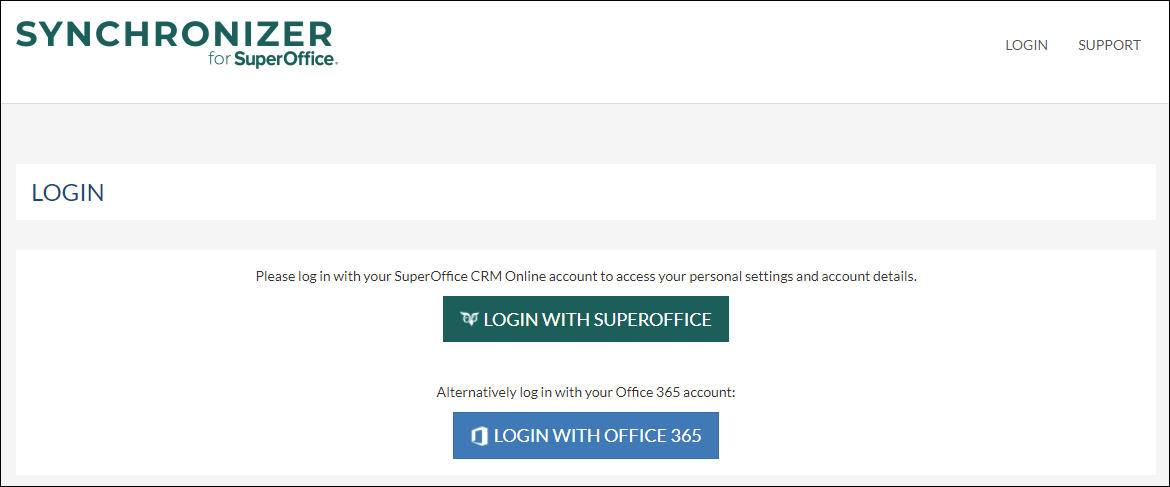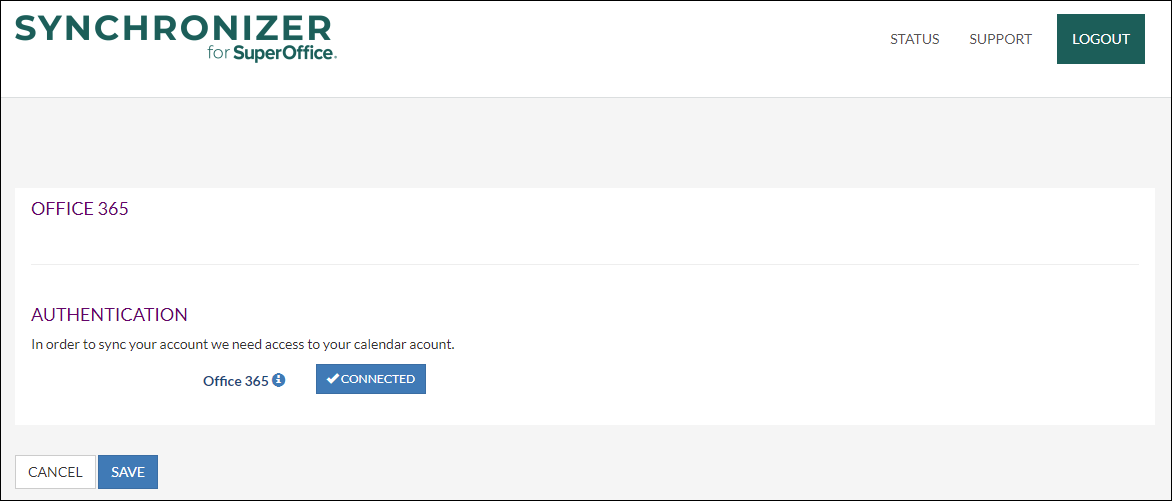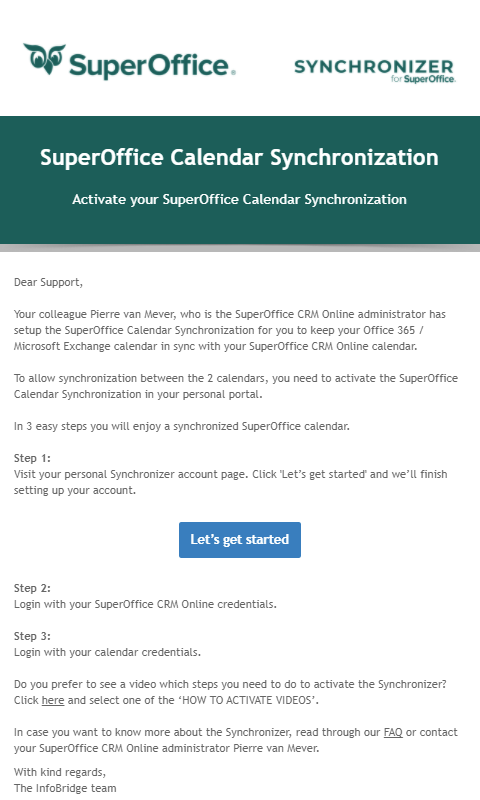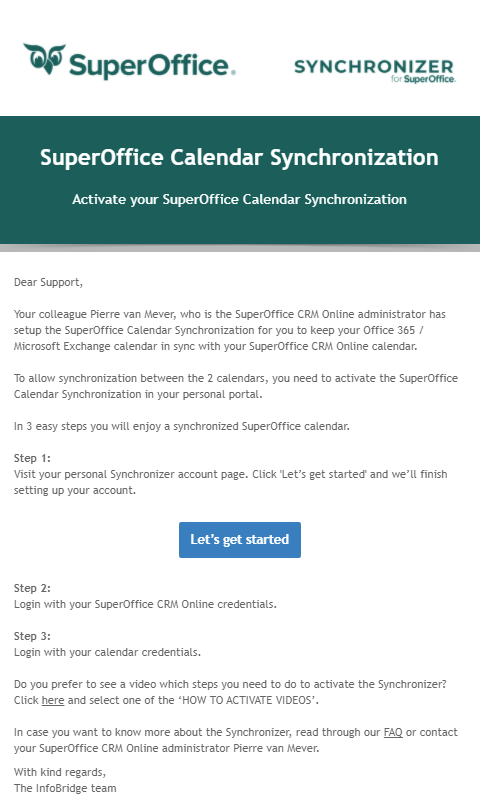Overview
After the Synchronizer admin has added the users in the profile, each user will receive an email with instructions on how to authorize.
How to
In 3 easy steps, you will enjoy a synchronized SuperOffice calendar.
Step 1:
Click the Let’s get started button in the email.
Step 2:
Log in with your SuperOffice CRM Online credentials.
Note: In the above example, the profile is connected to Microsoft 365. Alternatively, you can also use the Login with Microsoft 365 button to authenticate.
Step 3:
Log in with your calendar credentials.
Start Synchronizing
As soon as the connections to SuperOffice CRM Online and the calendar system have been established the Synchronizer will start working for the user.