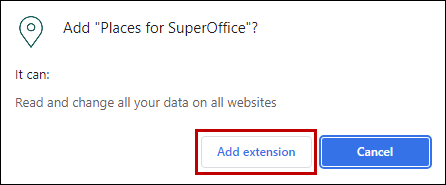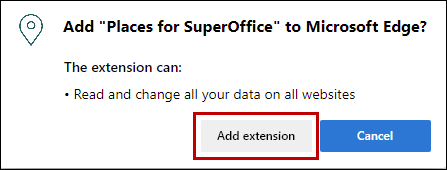Overview
Places for SuperOffice enables you to search places and auto-fill company details.
...
Note that your SuperOffice Administrator will need to sign up for Places before you can use it. Sign up here: https://my-googleplaces.infobridgeuniverse.com/Account/SignUp.
How to
Places is a browser extension, and can be used in a Google Chrome browser or the Microsoft Edge browser.
Before you can use Places, you need to install it.
Install in Google Chrome
Step1
...
When the pop-up window has opened up, click the button Add to Chrome.
Step 3
1121pxA A small window will open with a request for some permissions that Places needs. If you agree with the requests you can click Add extension. If you don’t agree, you cannot use the Places extension.
Step 4
You will receive a notification saying that Places has been added to Chrome browser. You can start using Places!
...
Step 2
Click the button Get.
Step 3
A small window will open with a request for some permissions that Places needs. If you agree with the requests you can click Add extension. If you don’t agree, you cannot use the Places extension.
Step 4
You will receive a notification saying that Places has been added to the browser. You can start using Places!
...