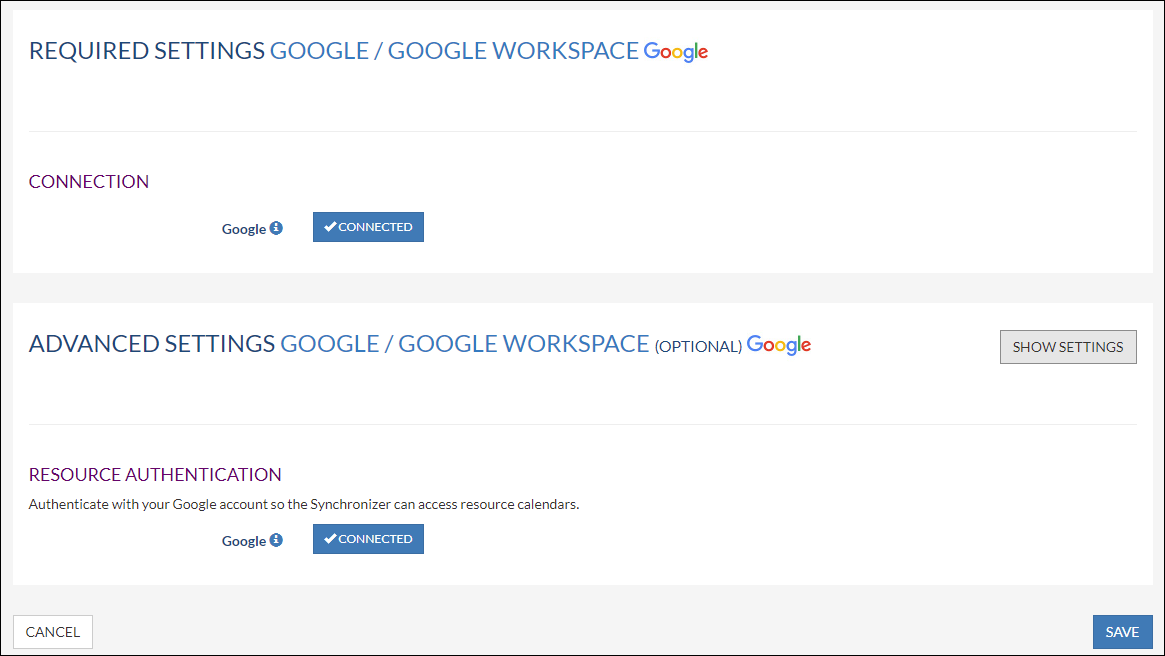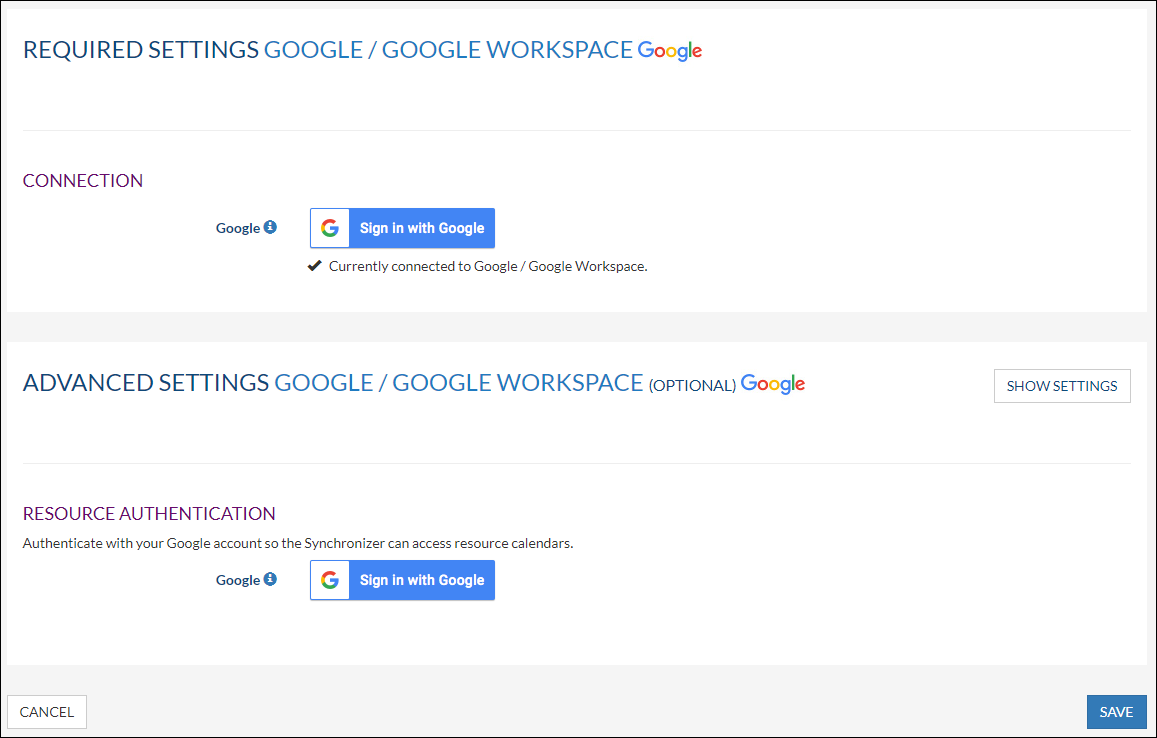Overview
It is possible to synchronize resources with the Synchronizer. If you want to start using this option please fill out this form and we will enable the resource option in your profile.
A resource will take up an extra license in the Synchronizer.
Each Synchronizer customer is entitled to use a maximum number of five (5) Synchronizer licenses in addition to its total amount of SuperOffice users.
For example: if you have 50 SuperOffice user licenses, you automatically also have 50 Synchronizer licenses and you are entitled to set up a maximum of 55 Synchronizer licenses.
These 5 additional Synchronizer licenses will be added to your licenses after you requested enabling SuperOffice Resource synchronization using this form.
| Info |
|---|
| Click here for more information on synchronizing Resources from Exchange and Microsoft 365. |
Intended Audience
This article is intended for persons who are administrators for Synchronizer.
Prerequisites
Make sure that the resources are created in Google:
https://support.google.com/a/answer/60766?hl=en&ref_topic=1034362
...
- Log into Synchronizer
- Click on Manage profile
- Go to the Configure Systems section
- A new option is now available: Advanced Settings for Gmail / Google Workspace, see the picture below.
- Click the Connect Sign in with Google button to authenticate with your Google account so the Synchronizer can access resource calendars.
NOTE: The resource authentication must be done with a user that can manage appointments directly inside the resource calendar. Super administrators can always do this, other users must have permission to manage changes to events on the resource calendar. - Go to the Link Users section.
- Link the Resource (In SuperOffice a resource can be made in Settings and Maintenance > Lists > General - Resource)
- The synchronization of the resource will start automatically.