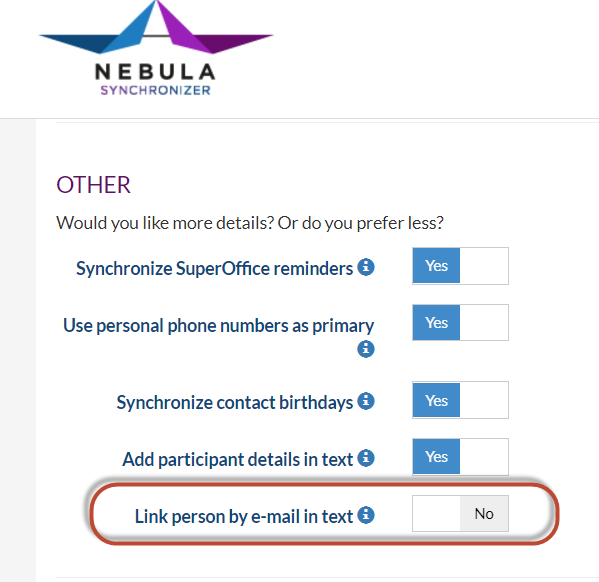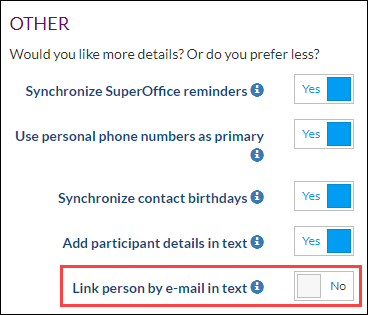Overview
The synchronization of contacts is one-way, from SuperOffice CRM Online to your external calendar system.
But there is an option to automatically link a person to appointments and tasks in SuperOffice CRM Online.
See this video how this is working:
Widget Connector width 560 url https://www.youtube.com/watch?v=ekGneRO3dUQ height 315
How to
Edit preferences
First of all the option to automatically link a person must be turned on in the Preferences of Synchronizer.
- Log in to Synchronizer
- Click on the Edit Preferences button
- In the Other section turn on the option Link person by e-mail in text
- Save
In practice
After the preference is set and saved you can create a new appointment in Outlook or Google.
The trick is to type an email address in the appointment text. If a person is found in SuperOffice CRM Online with this email address it will be linked to the appointment or task in SuperOffice CRM Online.
It's also possible to add an email address after the appointment or task is created and the user will still be linked in SuperOffice CRM.
Note: this will only work if no person or company has been linked to the appointment or task in SuperOffice yet.
...
See this example where an appointment is created in Outlook. In the text, an email address is added.
After synchronizing the appointment to Superoffice CRM Online you can see that the company and contact are added to the appointment.
...