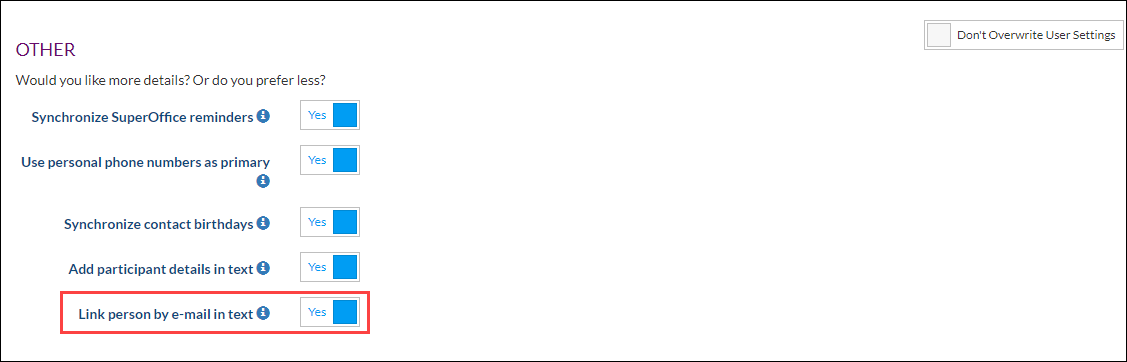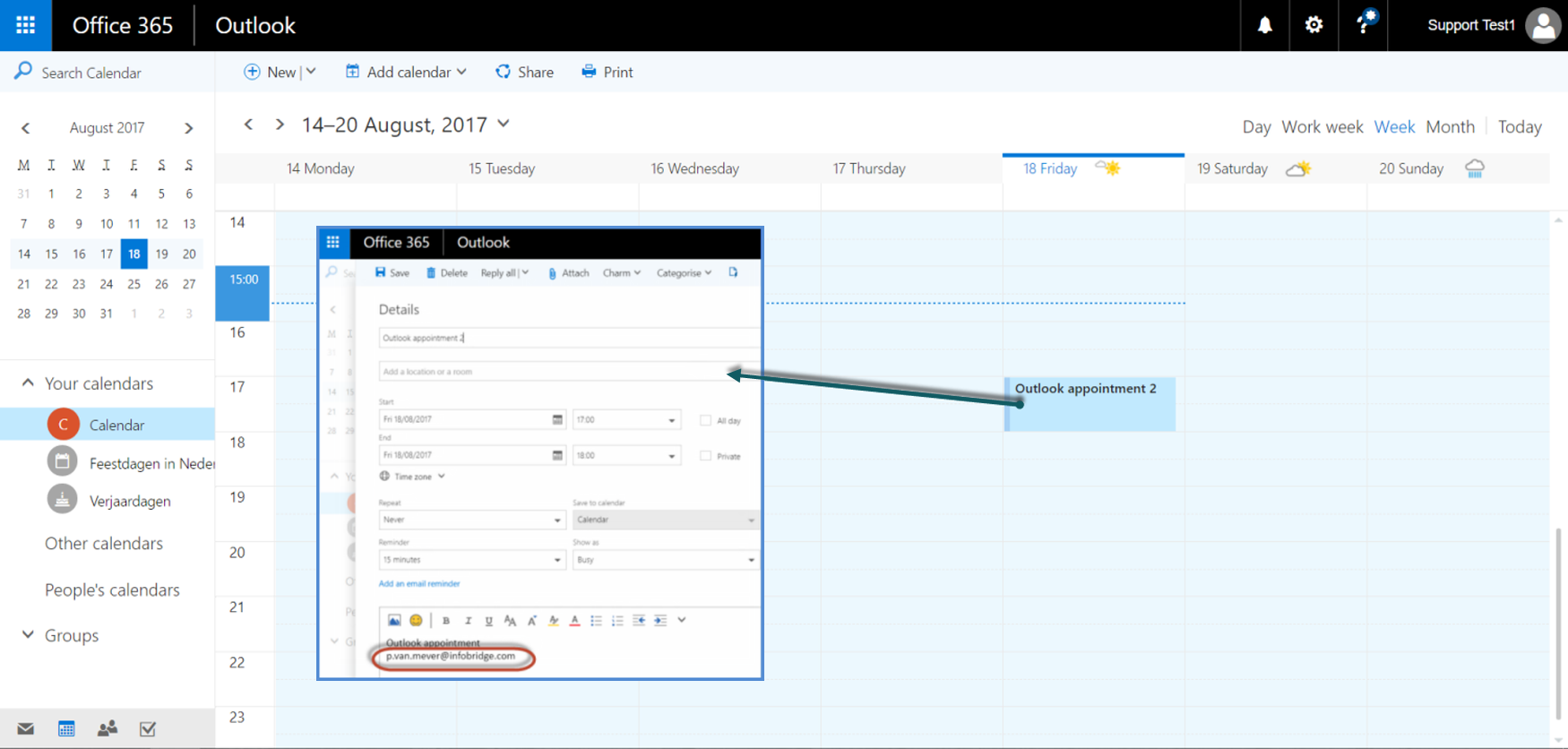Overview
The synchronization of contacts is one-way, from SuperOffice CRM to your external calendar system.
But there is an option to automatically link a person to appointments and tasks in SuperOffice CRM.
See this video how this is working:
| Widget Connector | |||||
|---|---|---|---|---|---|
|
...
|
...
|
How the admin can enable this option
Log
...
into Synchronizer
...
as admin.
...
Click Manage Profile
...
> Customize Systems
...
> Show Settings (For SuperOffice CRM)
...
> Other
In
...
the Other
...
section turn on the
...
option Link person by e-mail in text
...
Save
| Info |
|---|
Users with individual settings will not be affected. Unless you set the |
...
slider Don't Overwrite User Settings |
...
to Overwrite User Settings. |
How users can enable this option
...
First of all the option to automatically link a person must be turned on in the Preferences of Synchronizer.
Log in to Synchronizer
Click on the Edit Preferences button
In the Other section turn on the option Link person by e-mail in text
Save
...
In practice
After the preference is set and saved you can create a new appointment in Outlook or Google.
The trick is to type an email address in the appointment text. If a person is found in SuperOffice CRM with this email address it will be linked to the appointment or task in SuperOffice CRM.
...
See this example where an appointment is created in Outlook. In the text, an email address is added.
After synchronizing the appointment to Superoffice CRM you can see that the company and contact are added to the appointment.
...