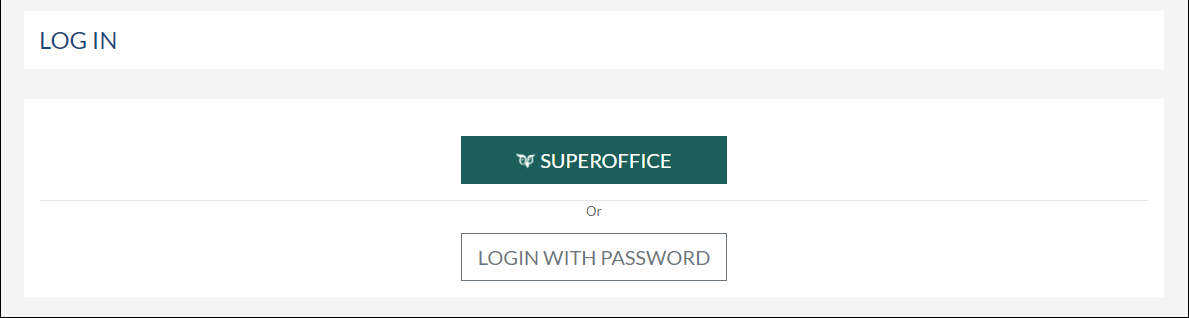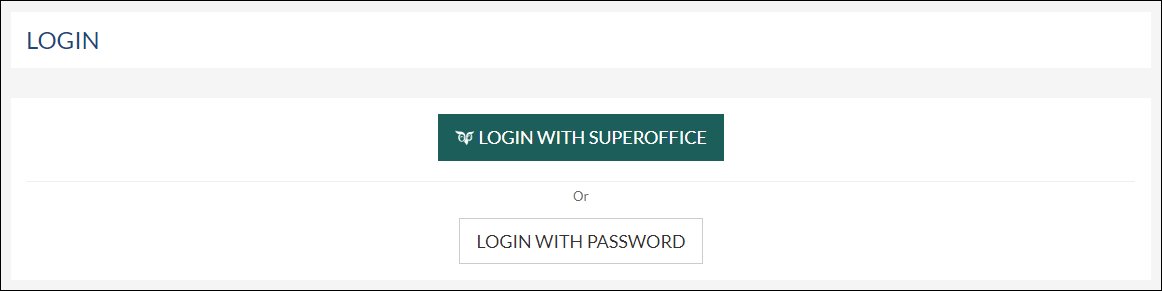...
...
...
...
Overview:
When your Google password is changed, you must also change this manually in the customer portal. Follow this step-by-step article if your password needs to be updated in the Synchronizer.
This will solve the issue if you keep seeing the Credentials Expired error message in the customer portal when using Gmail or G SuiteGoogle Workspace.
How to:
Log in to the customer portal by going to Synchronizer
Click the Login With SuperOffice button and fill in your SuperOffice credentials to log in.
Wait until you see the "Timer" and click the Edit Credentials button.
Click the blue Connected button. Even though it might already say Connected, please click the button and reconnect using Sign in with Google button and fill in the credentials of your Google account.
After logging in you will be prompted to allow the Synchronizer to access your calendar and contacts.
Click Select all → Continue
Click the Save button at the bottom of the page