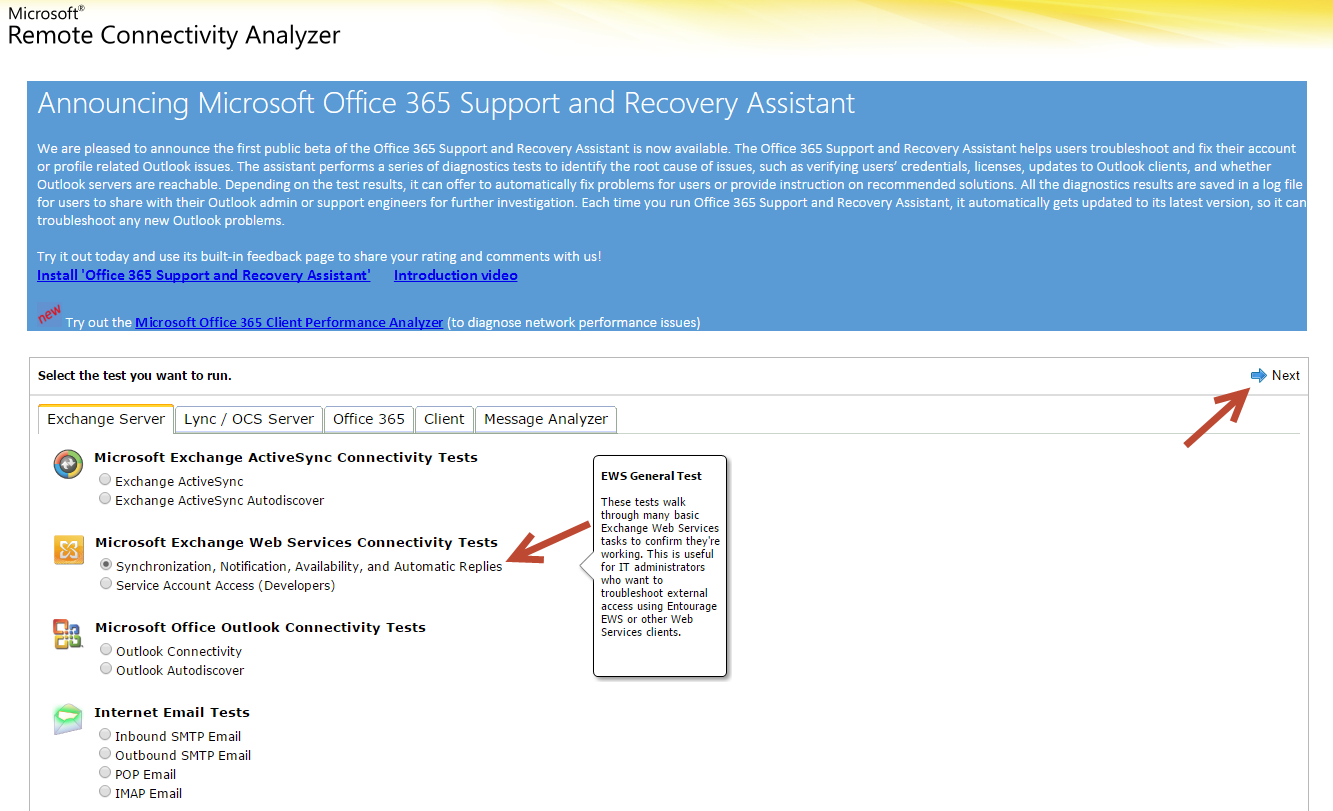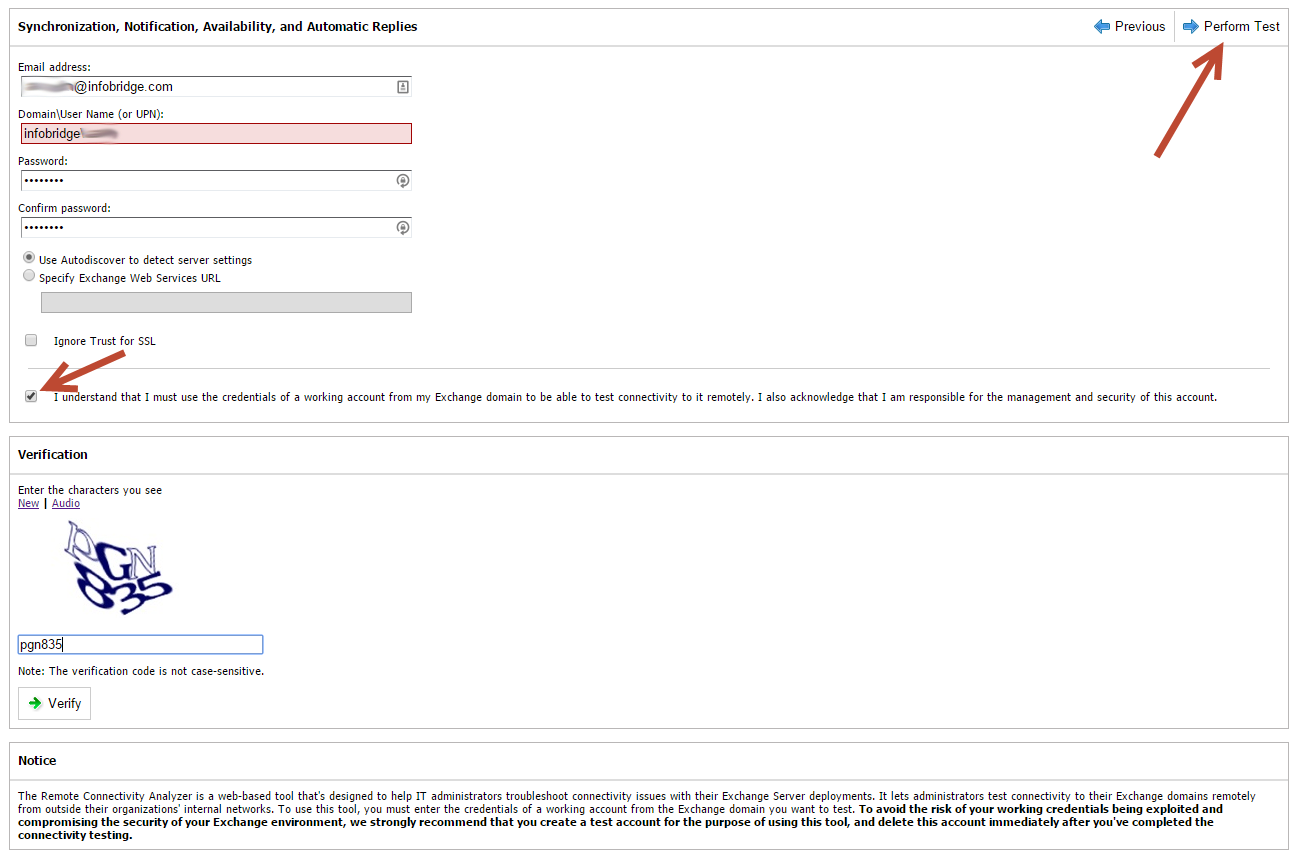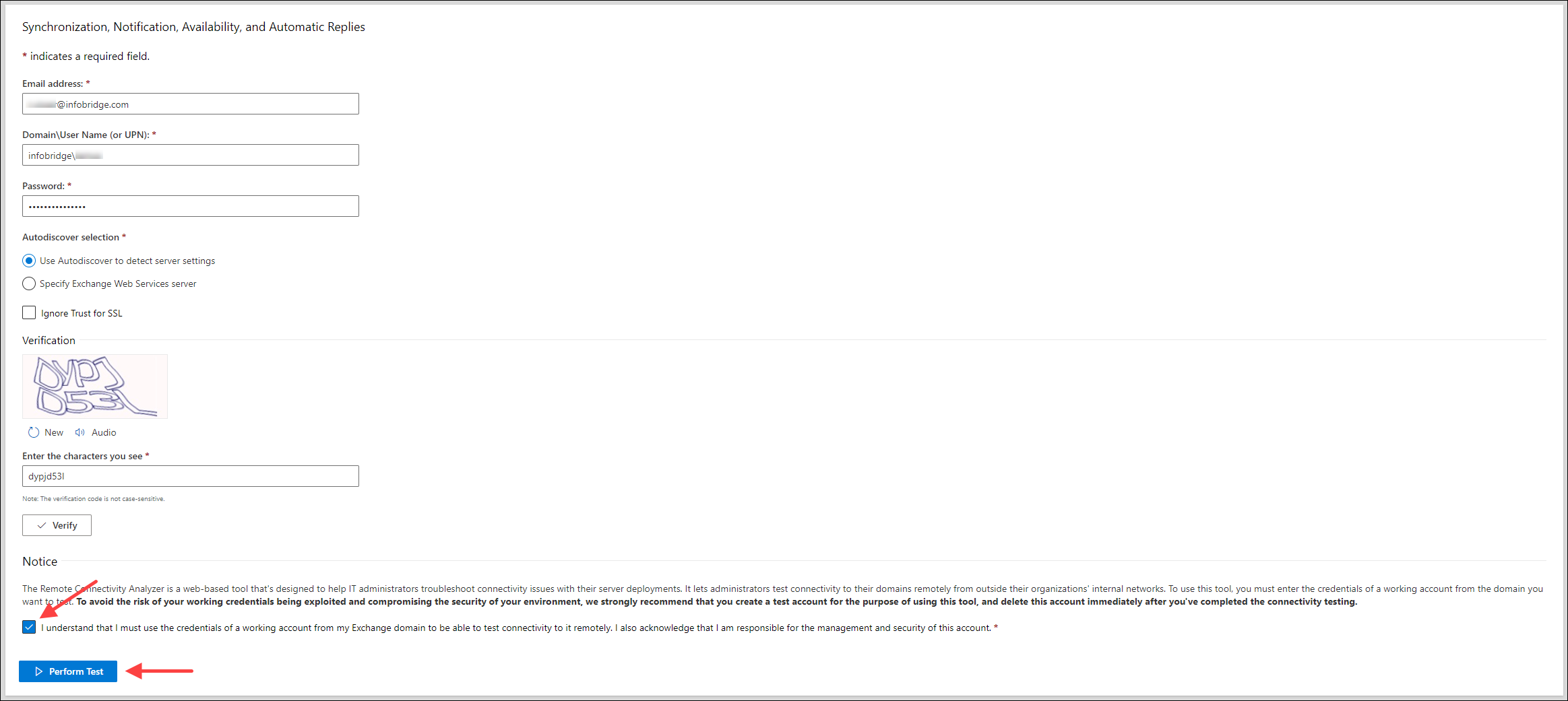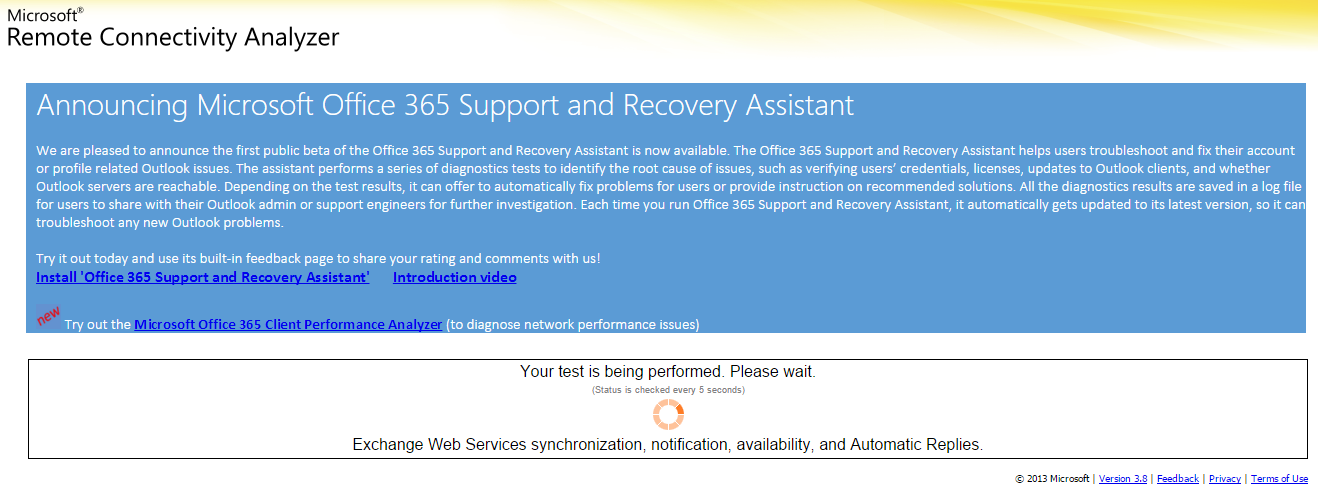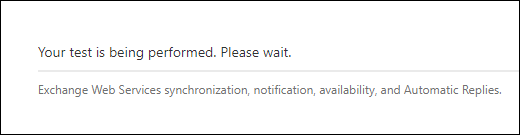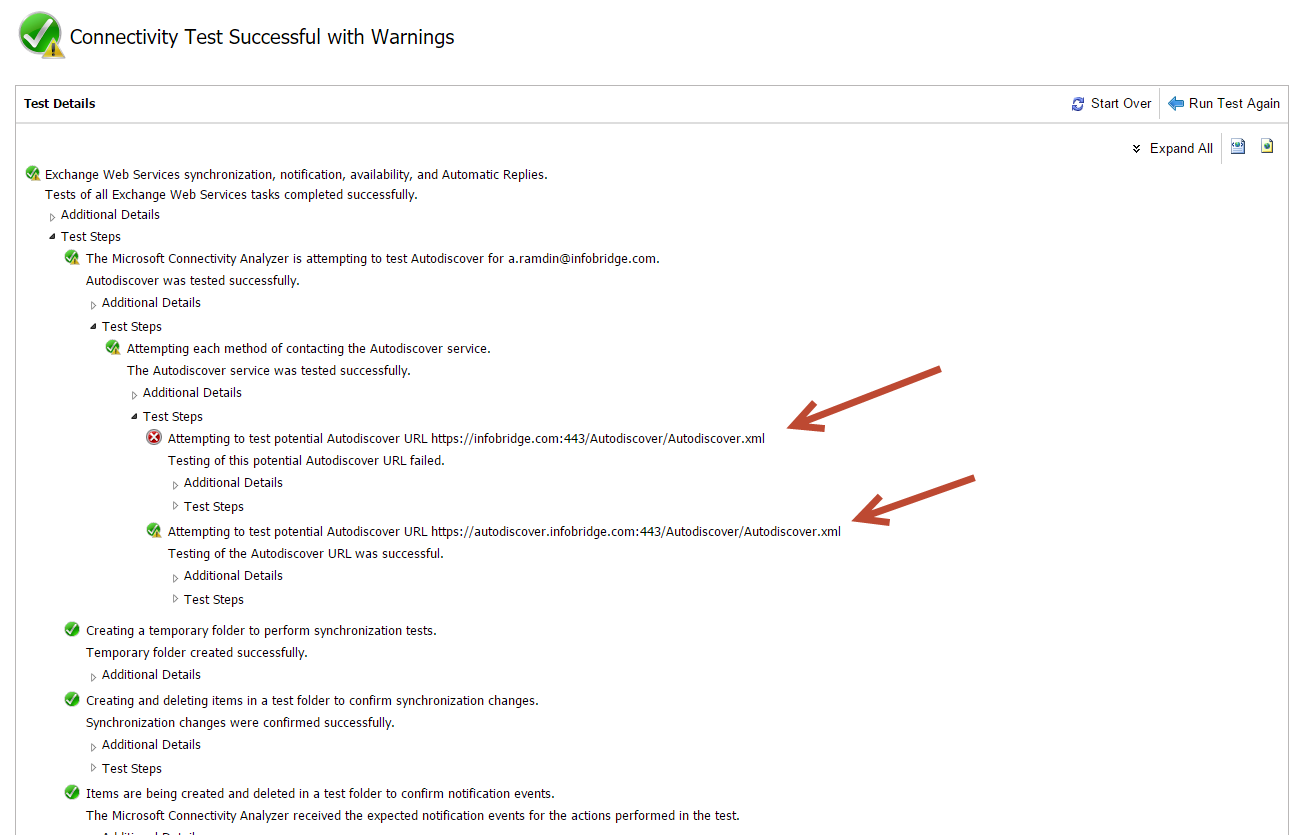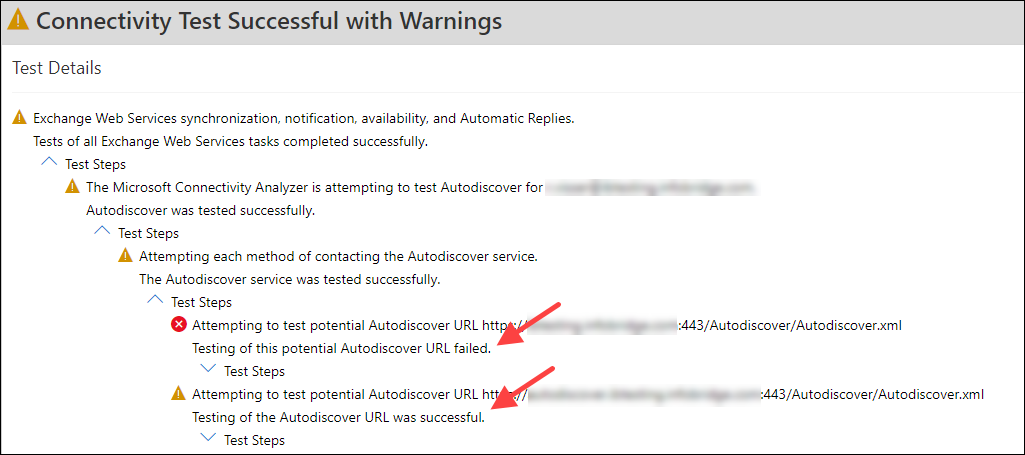...
For successful operation, the Synchronizer uses the AutoDiscovery functionality. Please use this Microsoft page to verify your setup:
- Click to visit: Microsoft Remote Connectivity Analyzer
- Choose the Synchronization, Notification, Availability, and Automatic Replies option under "Microsoft Exchange Web Services Connectivity TestsServer"
- Click Next
- In the following screen, fill in all required fields and make sure the option "I understand that I must use the credentials of a working account..." is ticked and the Verification code is filled in and confirmed
- Click Perform Test in at the top right corner bottom if all fields are filled in correctly
- The connectivity test will run now and might take some time to finish, you will see this screen when it's running:
- After the test has finished, you will see a result summary. Make sure at least one of the Autodiscover tests are completed successfully, as can be seen in the screen below.
Please note:
If both Autodiscover tests fail, then please consult your (local) IT party on how to resolve this situation. Show them this test information for clarification, as it will help you in resolving the issue.
...