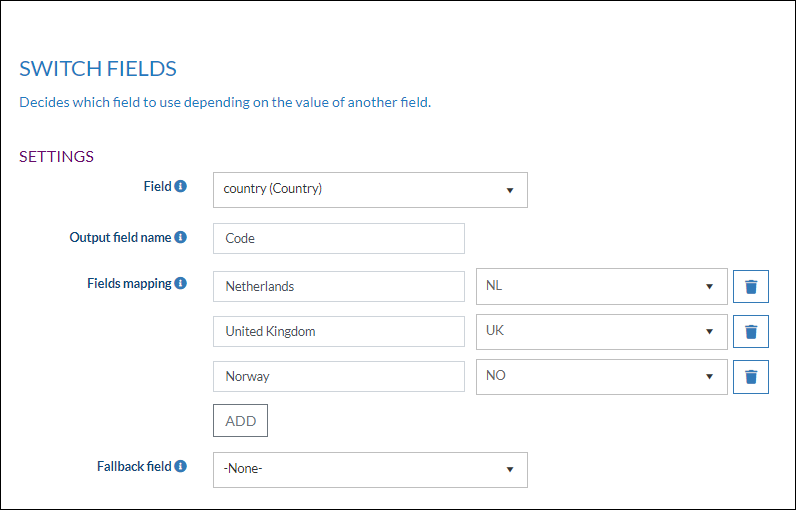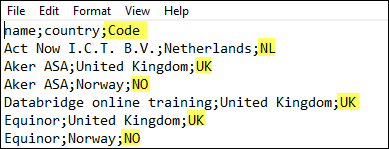Overview
DataBridge supports transformations for import and export files. Data transformations can be added to import and export jobs.
Click here to view the article on Transformations for DataBridge Import.
Note: Transformations can now be chained together so the field created by a transformation can be further transformed. More info
TIP 1: Notes can be added to transformations to make their purpose clear.
...
TIP 2: After you select a transformation and go to the Configure Fields page in your DataBridge Profile you can easily see which columns the Transformation have been applied to. An icon has been added with a tooltip that shows all the transformations applied to the column, in the order in which they are applied.
TIP 3: A preview of the transformed columns is now available directly in the transformation window. More information
How to
Create a new profile or edit an existing profile by clicking Manage profile. Notice that you now have an extra step in the configuration wizard called Transform.
...
Add conditional field | Create a new field with the value of the selected field. When the value of that field is empty, the value of the fallback field will be used. |
Add field | Add a new field with a fixed value. |
Append text value | Allows prepending and appending text to field values |
Clean field | Cleans a text field using a specific cleaning option. All cleaning options include white space, commas and periods. |
Copy field | Can be used for when you want one field from the source to map to multiple fields in the destination (for example: address which can be both visit and postal). |
Current date time | This transformation can be used to fill a field with the current date and time |
| Find Pattern | Find and extract the value from the field using the regular expression search pattern. Example: the ID between parentheses should be extracted from "Doe, John (AB12345)" |
Format text value | Formats the value in the field. |
| Map list | Converts each possible value of an input field into an item from a specific list in the destination. |
Merge fields | Merges the input fields into newly defined output fields. |
Remove fields | Prevents the selected fields from appearing in the output. |
Rename fields | Renames the title of the field and leaves the value unchanged. |
Replace | If the field matches the specified value it will be replaced by a new value. For example: if the input value is 'OK' it can be replaced by 'TRUE' and used to turn interests on. |
Skip | If the field matches the specified value the record will be skipped |
Split field | Splits a field with a separator and adds a new field with the selected segment(s) You can find a detailed description of this transformation here |
| Switch fields | Use this transformation to configure which field to export the value from depending on the value of another field. |
...
You can find a detailed description of this transformation here
Switch fields
The Switch fields transformation can be used to configure which field to export the value from depending on the value of another field.
In the example below we have chosen to create a column code. The value depends on the country.
The result