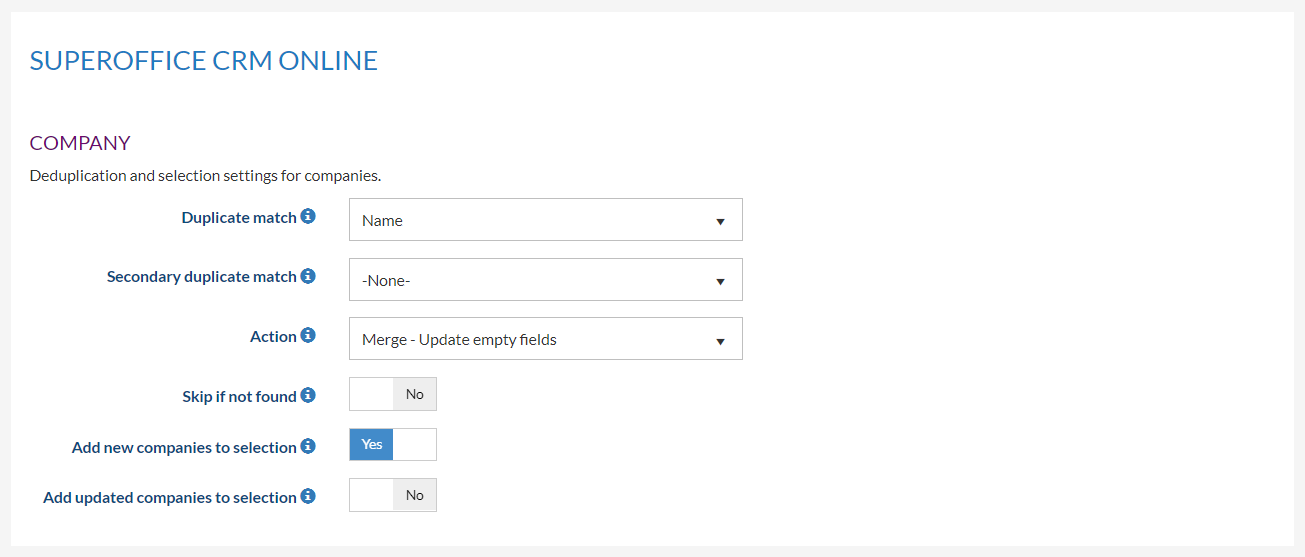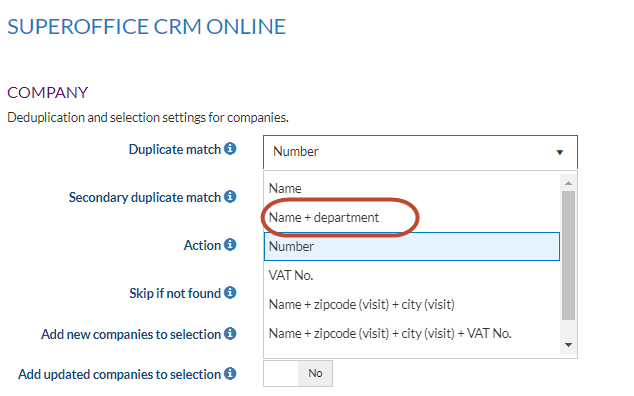Overview
An important question for every import is the handling of duplicates. How does DataBridge handle duplicates?
Tips
In the Import Profile, you have the option to select the fields which will be used to deduplicate. The entities you have chosen to link in the Configure Fields page can be used to specify how to handle duplicates.
Select which fields should be checked for duplicates and specify what needs to be done when duplicates are found. This can be done in the Destination Settings in the Profile configurator as can be seen below.
Note: We added fall-back duplicate check fields for all entities. If the first check cannot be executed due to an empty field, then the second field is used; more info
Skip if not found: Only update existing entities and not create new ones. This can be achieved with a new setting "Skip if not found" for each duplicate entity group in the Destination Setting page of your Profile.
Add new companies to selection: Automatically add new companies to a new selection in every import run. The name of the selection is: 'DataBridge [run date of job] new company
Ass updated companies to selection: Automatically add updated companies to a new selection in every import run. The name of the selection is: 'DataBridge [run date of job] updated company
The duplicate check can be done on a combination of entities also. The pulldown list for duplicate match shows only the combinations compatible with the mapped columns.
For instance if you have mapped Company and Department the option Company+Department is available as a duplicate check. In the example below this is Name+Department (these are the column names from the import file)
Below all the duplicate check combinations available for each entity.
SuperOffice
Appointment
- ID
- All user-defined fields of type Number, Short text or Long text
Company
- ID
- Name
- Name + department
- Code
- Number
- VAT No.
- Name + zipcode (visit) + city (visit)
- Name + zipcode (visit) + city (visit) + VAT No.
- Name + zipcode (postal) + city (postal)
- Name + zipcode (postal) + city (postal) + VAT No.
- All user-defined fields of type Number, Short text or Long text
Company interest
- ID
- Name for each supported language
[Custom table]
- ID
- All fields of type Int or String
Document
- ID
- Our reference
- Your reference
- All user-defined fields of type Number, Short text or Long text
Person
- ID
- Last name
- First name + Last name
- E-mail address
- E-mail address (Multi-match: up to 50 matches)
- Number
- All user-defined fields of type Number, Short text or Long text
Person interest
- ID
- Name for each supported language
Price list
- ID
- Name
- Price list ERP key
Product
- ID
- Name
- Code
- Product key
- Item number
Project
- ID
- Name
- Number
- All user-defined fields of type Number, Short text or Long text
Quote line
- ERP Quote Line Key
- Product
- Product + Quantity
- Product + Discount
- Product + Discount %
Sale
- ID
- Heading
- Number
- All user-defined fields of type Number, Short text or Long text
Subscription type
- ID
- Name for each supported language
Request
- ID
- Title
Request message
- ID
Visma.net
Contact
- Contact ID
- First name
- Last name
- First Name + Last Name
Customer
- Customer ID
- Customer Name
- Corporate ID
- Tax Registration ID
- Main Contact Email
- All attributes of type Text
AR Invoice
- Reference Nbr.
AR Invoice Line
- Matching Rank
- Line Number
- Line Number + Inventory Number
Vendor
- Vendor ID
- Vendor Name
- Corporate ID
- Tax Registration ID
- All attributes of type Text