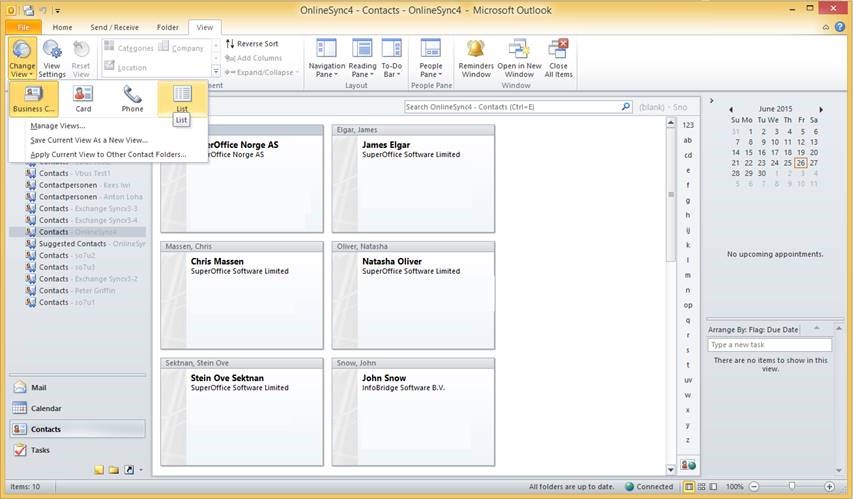Overview
In cases where users need to be re-linked in Nebula Synchronizer, the calendars need to be cleaned.
why is this? This is because the synchronization history is lost and if you were to start synchronizing without cleaning all appointments, tasks and contacts would duplicate.
There are two methods of cleaning a calendar:
- For users that work mainly in the SuperOffice CRM Online calendar it’s easier to clean the Outlook calendar.
- For users that work mainly in the Outlook calendar it’s better to start the synchronizer and cleanup the duplicates afterwards in Outlook.
Cleaning calendar in Outlook
Calendar cleanup for users that use SuperOffice CRM Online as the primary calendar system.
Don’t follow these steps if you primary use Outlook for your appointments or if you have a lot of Outlook Meetings (with invited participants).
- Make sure that the Nebula Synchronizer is disabled. Either Disable the profile or the user(s)
- Open Outlook and go to Calendar
- Click on the tab View and select Change view > List
- Order the list by category
- Delete all appointments in category SuperOffice Appointment within the Synchronizer range of 7 days in the past and 180 days in the future
Cleaning Tasks in Outlook
Cleaning tasks in Outlook works in the same way as with the calendar. The category to delete is called SuperOffice Task
Cleaning contacts in Outlook
Cleaning contacts is easier, as contacts are synchronized only from SuperOffice to Outlook and not the other way around (One-Way synchronization).
- Open Outlook and go to contacts
- Click on the tab View and select Change view > List
- Order the list by category
- Delete all appointments in category SuperOffice Person.