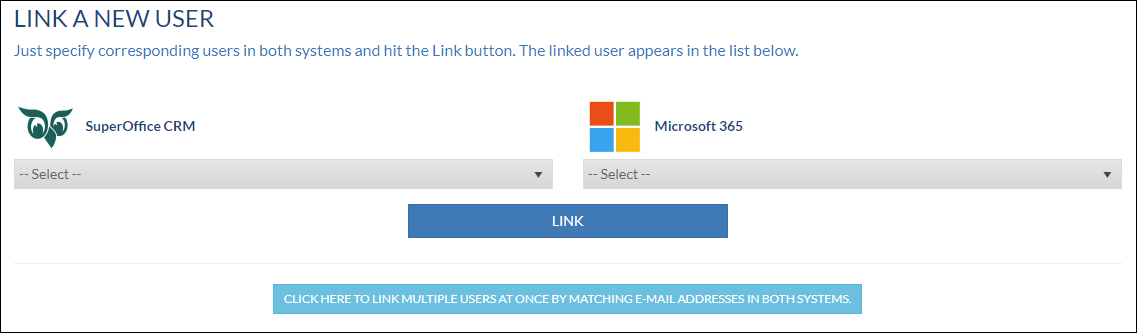Overview
In this how-to article we are describing how to add new users in Synchronizer
...
| Widget Connector | ||||||
|---|---|---|---|---|---|---|
|
Intended Audience
This article is intended for persons who are the administrator for Synchronizer
Prerequisites
The following prerequisites are required before you follow the steps below.
- A (demo) subscription subscription of Synchronizer. Subscriptions are handled by SuperOffice, please contact your SuperOffice contact or partner. To sign - up, follow follow this url: Synchronizer registration
- A SuperOffice CRM login name with administrator rights
- An existing profile in Synchronizer
...
- Login into SuperOffice CRM Online
- Log in to the customer portal by going to Synchronizer
- In the Profile overview page click the Link Users button
- Select the SuperOffice CRM user
- Select the user from the calendar system (Exchange, Google (Gmail / Google Workspace) or Microsoft 365)
- Click the Link button
- After the Synchronizer admin has added the users in the profile, each user will receive an email with instruction to authorize to connect to the CRM and calendar systems. More info
Summary
You have learned how to add new users to Synchronizer