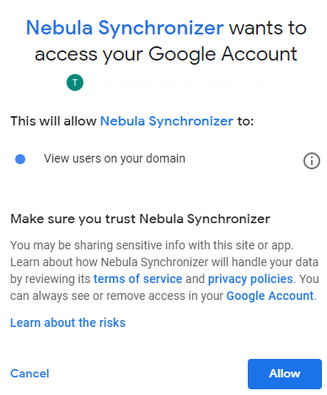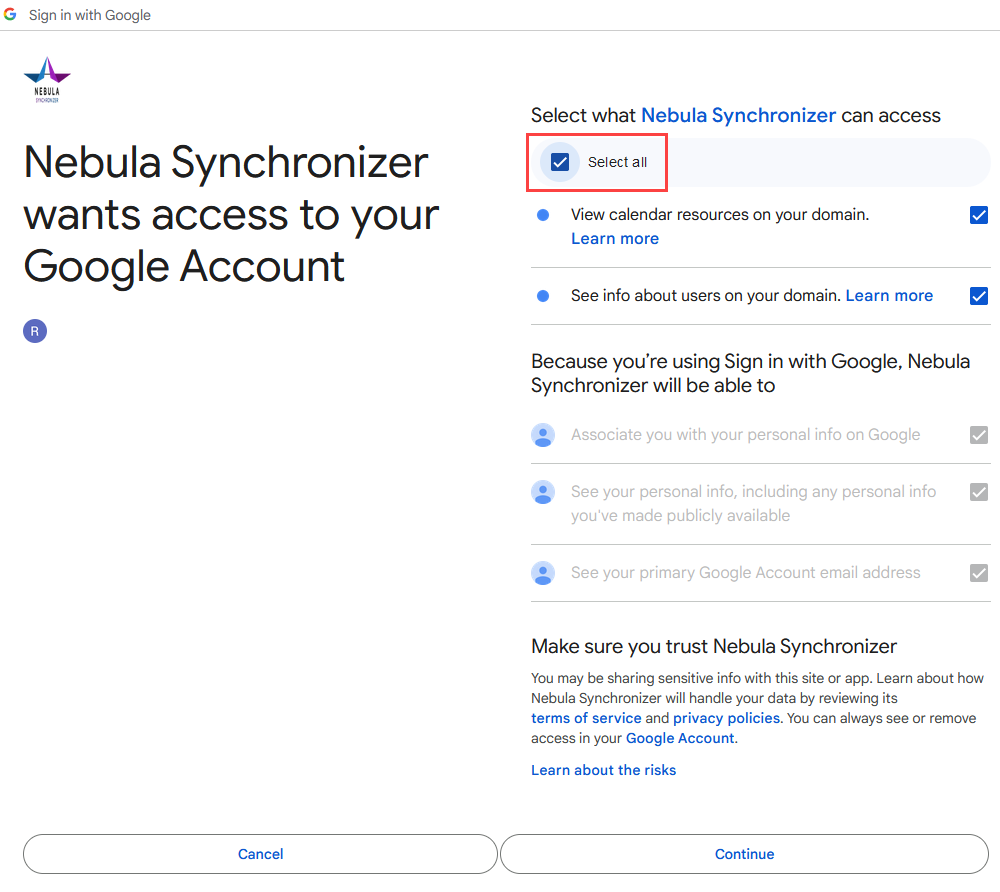Overview
In the Profile wizard, Step 2 is Configure Systems.
In this step, you have to connect your profile to SuperOffice CRM and to your calendar system (Exchange, Google (Gmail / Google Workspace) or Microsoft 365).
How to
Connect to SuperOffice
...
Click Next to continue the wizard.
In case the AutoDiscover fails you can manually override the Exchange Web Services and Offline Address Book URLs.
Please refer to this article for more information.
| Page Properties | ||
|---|---|---|
| ||
In case users are requested while login the first time to give consent to the Synchronizer application via an admin while you have already given consent for all users in Azure: |
Connect to your calendar system - Microsoft Exchange
...
Click next to go to the next step. At this point, the connection will be tested.
In case the AutoDiscover fails you can manually override the Exchange Web Services and Offline Address Book URLs.
Please refer to this article for more information.
Connect to your calendar system - Google
...
After logging in you will be prompted to allow the Synchronizer to view users on your domain.
Allow
Click Select all → Continue and you will be redirected back to the Synchronizer profile wizard.
...