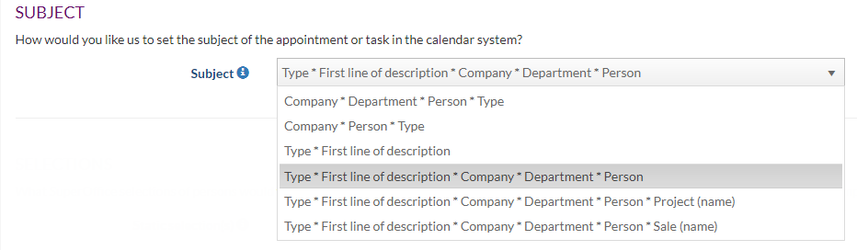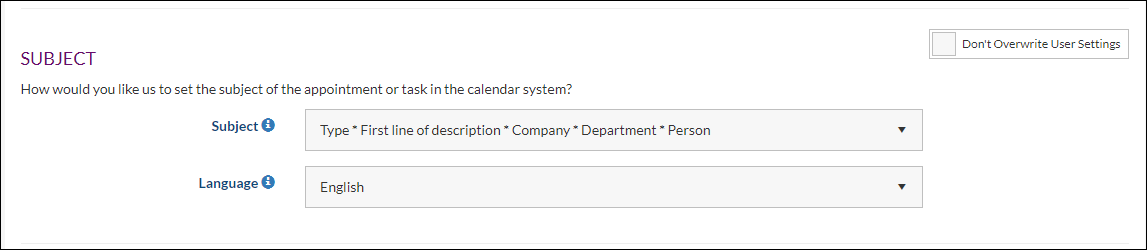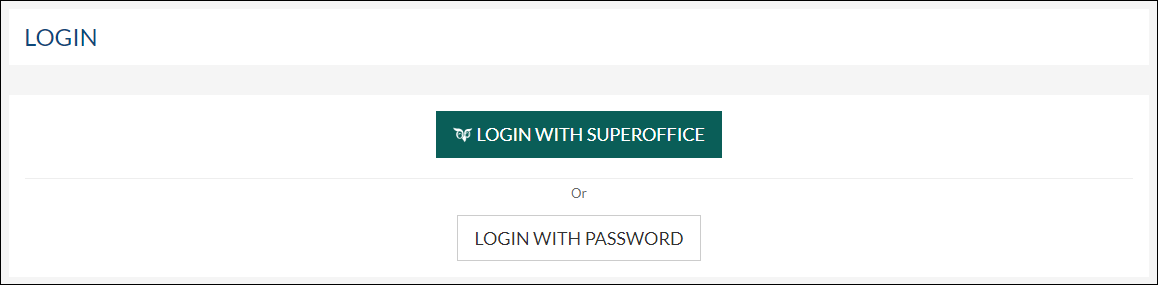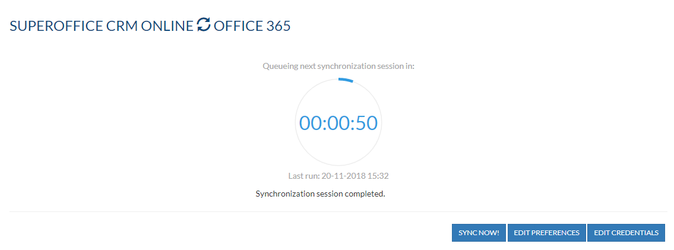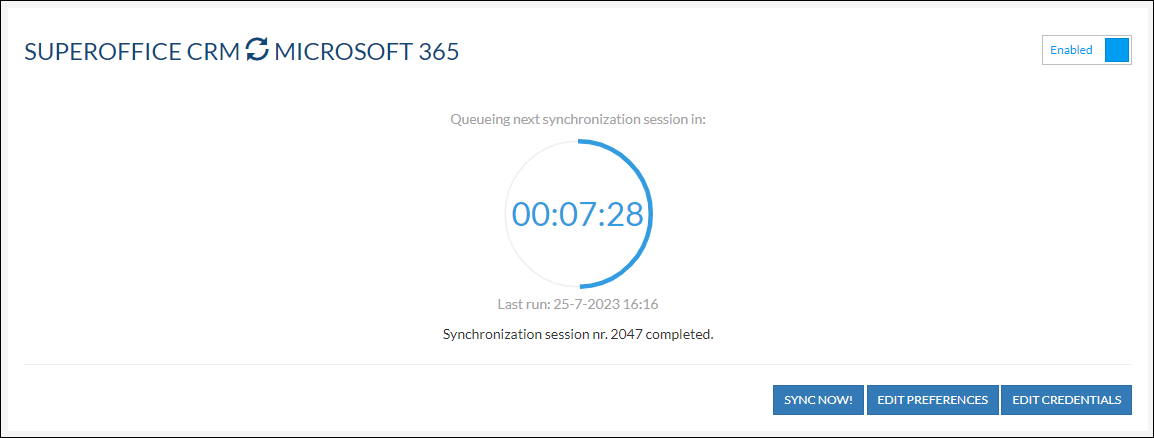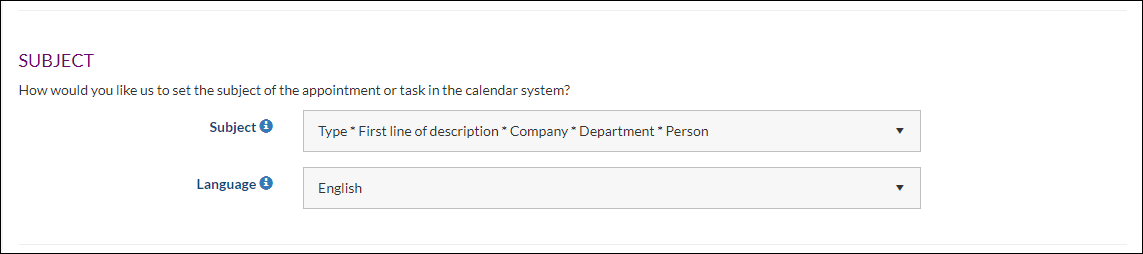...
- Log into Synchronizer as admin.
- Click Manage Profile > Customize Systems > Show SettingSettings (For SuperOffice CRM Online) > Subject
- Choose the subject buildup of your choice
and the preferred language in case of using multilingual list items. - Save
Note: User Users with individual settings will not be affected. Unless you set the slider Don't Overwrite User Settings to Yes Overwrite User Settings.
How to change the subject line as a user
- Log in to the customer portal by going to Synchronizer
- Click the red green Login With SuperOffice button and fill in your SuperOffice credentials to log in.
- In the customer portal overview click on Edit preferences to go to your preferences and make changes where needed.
- If you want to change the subject line of an appointment, check the User Preference section and choose the subject buildup of your choice in the subject section.Subject section and the preferred language in case of using multilingual list items.
- Save