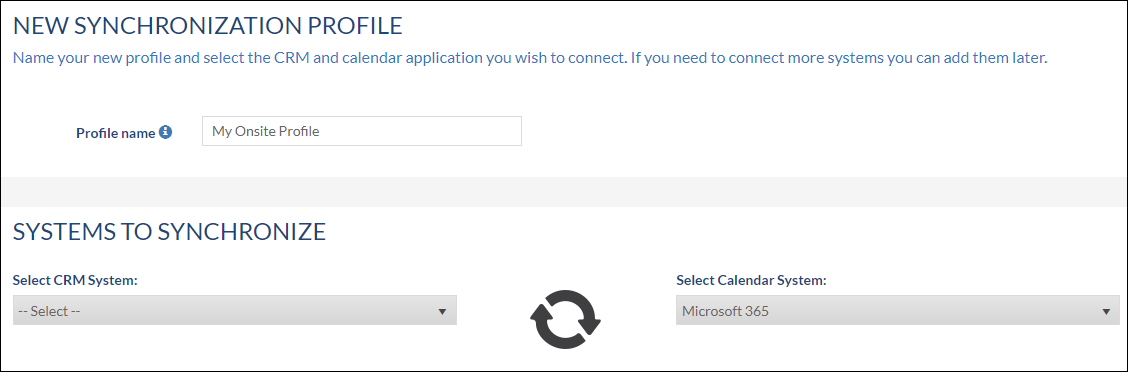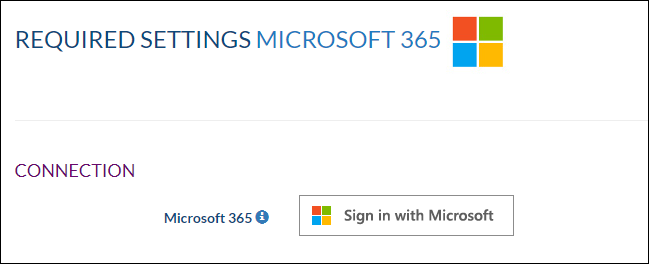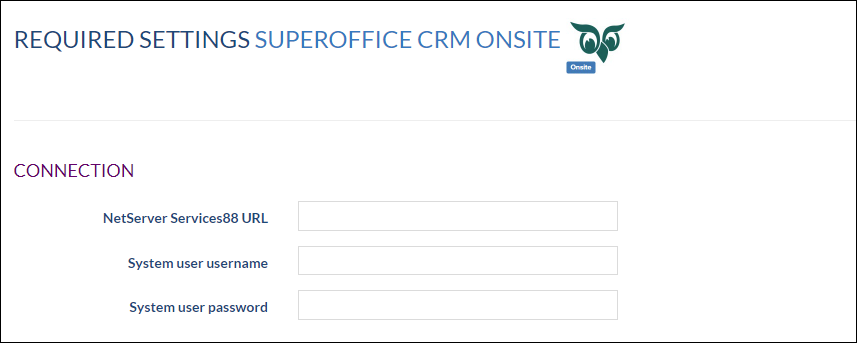...
When your SuperOffice for Synchronizer environment has been setup, an e-mail is sent to the administrator to be able to log in on the Customer Portal. Perform the following steps to create a new synchronization profile:
Click Set Password from the received mail
Enter a password and choose to Login With Password
Click the Create a new synchronization profile button
Now select the connectors for syncing; CRM System is SuperOffice CRM Onsite and select your used Calendar System (Google (Gmail/Google Workspace) or Microsoft 365)
Click Next and sign in to your Calendar System. Below example is from Microsoft365. More info about connecting Calendar Systems here
Next, enter the NetServer Services88 URL (https://<your_SuperOffice_url>/Remote/Services88) as explained in the requirements and fill in the credentials of the created System User
Click Next to go to Step 3 in the profile wizard. From here you can continue with the guide for SuperOffice Online, since these steps are similar. See here.