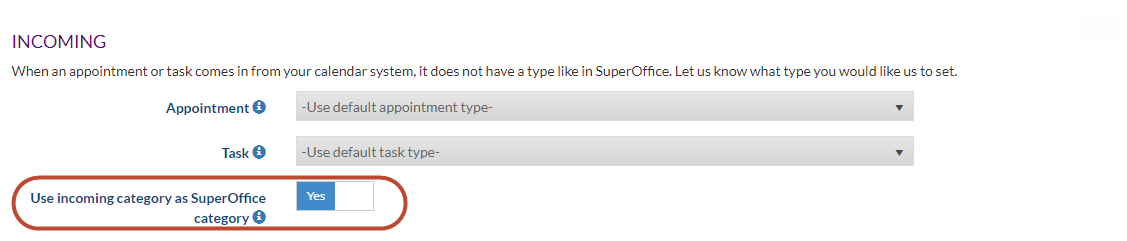Overview
When an appointment or task comes in from your calendar system, it does not have a type like in SuperOffice.
You can have Synchronizer try to set the appointment or task type in SuperOffice based on the category in your external calendar system.
...
In your Synchronizer Settings, the option Use incoming category as SuperOffice category needs to be turned on.
- Log into Synchronizer: https://my.nebulasynchronizer.com/Account/Synchronizer Login
- Go to Manage Profile > Customize systems > Show settings for SuperOffice online > Incoming
- Turn the slider to Yes for the option Use incoming category as SuperOffice category
- Save
...
In your Synchronizer Settings, the option Use incoming category as SuperOffice category needs to be turned on.
- Log into Synchronizer: https://my.nebulasynchronizer.com/Account/LoginSynchronizer login
- Click on Edit preferences >Incoming
Note: When this button is not there please consult your Synchronizer admin. More info - Turn the slider to Yes for the option Use incoming category as SuperOffice category
- Save
Video
Next to a complete run through of the Synchronizer you can also see this feature on how to use incoming category as SuperOffice category in this instruction video
Widget Connector url https://www.youtube.com/watch?v=85q2meGqe-0&feature=youtu.be
...