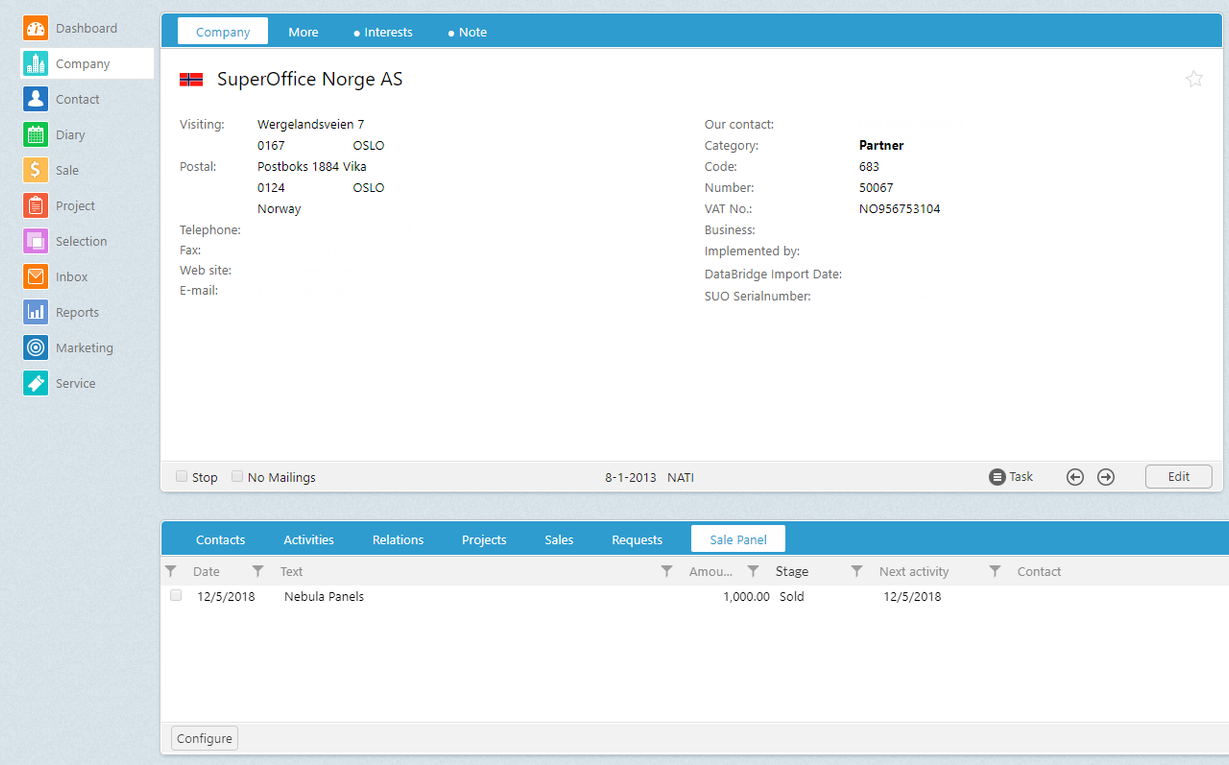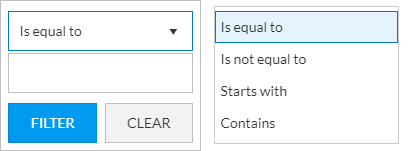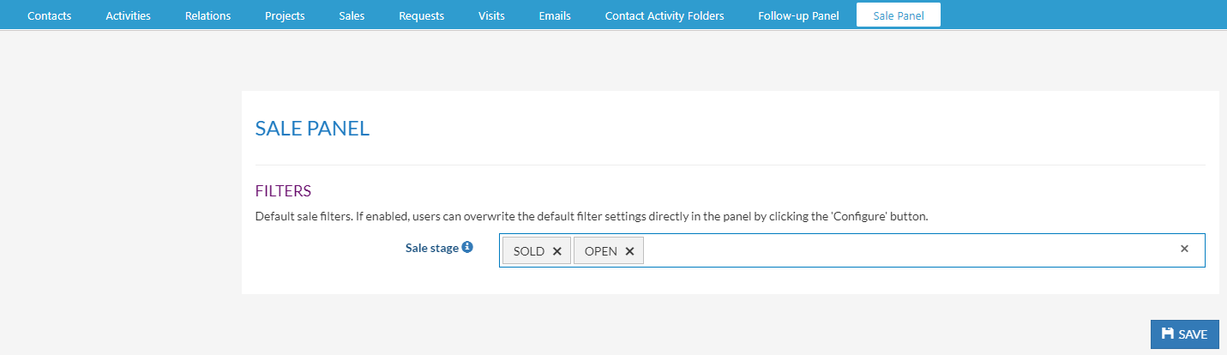Overview
In this article, we describe how SuperOffice users can make the best use of the sale panel in Superoffice CRM.
When you are working with SuperOffice you might have noticed that certain tabs can get quite long and that searching for a particular item can be hard. With Nebula panels, you can easily create your own pre-filtered and searchable panels with a few clicks. Furthermore, you can decide where to place them in Superoffice.
Conditions
The Nebula Panels admin has to create a new sale panel. More info
How to
In the newly created sale panel you can filter on the sale stages you prefer
Open SuperOffice CRM Online and go to the new sale panel tab. In this example, the filter of stages is set to Sold. Meaning that only the sales with this sale stage will be shown in the new panel. This gives you a much better overview of the sales type you prefer.
Searching
Based on your settings, the newly created panels are searchable. For each column, the user can click the little filter button and select criteria to search on.
Configure
Changing the preset filter is also easy. Just click the configure button (bottom left corner) and you can add or remove the sale stages you want to filter on.