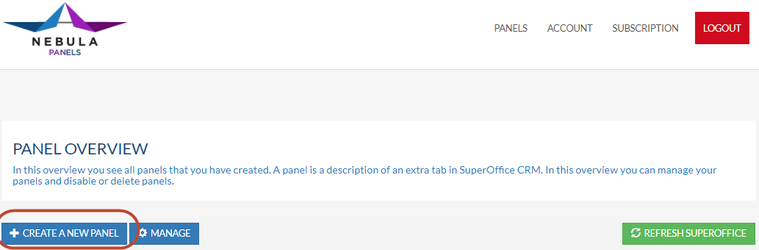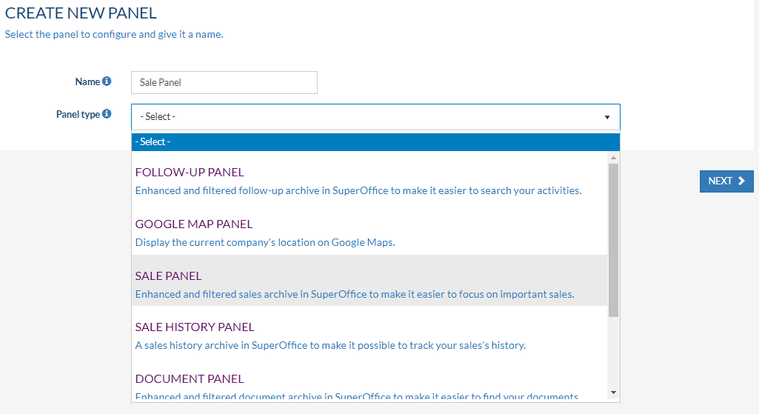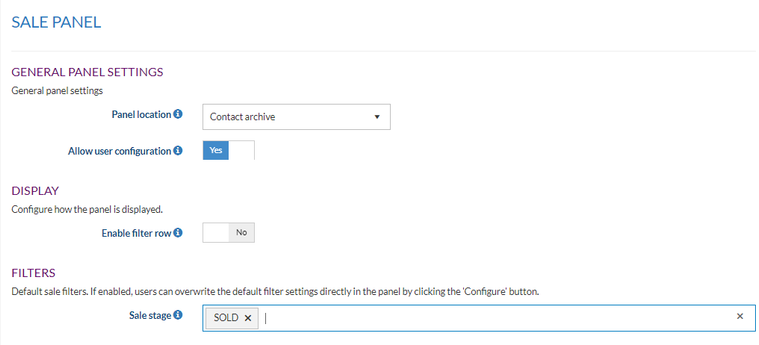/
Create a Sale Panel in SuperOffice CRM
Create a Sale Panel in SuperOffice CRM
Overview
In this how-to article, we describe how to create a sale panel in SuperOffice CRM.
Create a new sales panel filtered on the sales type you prefer.
Intended Audience
This article is intended for persons who are administrator for Panels.
Prerequisites
The following prerequisites are required before you follow the steps below.
- A (demo) subscription of Panels. To sign up, follow this URL: https://my-panels.infobridgeuniverse.com/Account/SignUp.
- A SuperOffice CRM login name with administrator rights.
Configure Panels
- Log into Panels.
- In the Panel overview click Create a new panel.
- Choose a name for your panel. It is used to determine the panels later. This is handy when you create more than one panel.
- Select the panel type, in this example, we choose the Sale panel.
- Click Next.
- You can now set some general panel settings.
- Panel location: The location where this panel is shown in SuperOffice CRM. Contact, Project or Person.
- Allow user configuration: When enabled every user is allowed to change parts of the panel configuration.
- Enable filter row: If enabled the filters are shown as a row in the grid. Otherwise, filters are displayed with an icon in each column.
- Sale stage: Choose one or more sale stages to show in your panel. When empty, all sale stages will be shown. In this example, the sale stage Sold is selected. Meaning that only the sales with this sale stage will be shown in the new panel.
- Click Next.
- A summary of your settings is shown. Go Back if you would like to make changes.
- Click Save and Publish to save your new panel.
- Your panel has now been saved and published. Click the green Refresh SuperOffice button to refresh SuperOffice and immediately see the changes.
Extending the idea
This article describes how to create a sale panel in SuperOffice CRM. With Panels, you can also create many other panels. See the Quick-start-guide for SuperOffice admins for more information on these other panels.
Summary
You have learned to create a sale panel in SuperOffice CRM
, multiple selections available,
Related content
How to use SuperOffice for Microsoft Teams
How to use SuperOffice for Microsoft Teams
More like this
SuperOffice for Microsoft Teams Settings
SuperOffice for Microsoft Teams Settings
More like this
Transitioning to the new SuperOffice for Microsoft Teams Configuration
Transitioning to the new SuperOffice for Microsoft Teams Configuration
More like this
SuperOffice for Microsoft Teams Authorization.
SuperOffice for Microsoft Teams Authorization.
More like this
Version history SuperOffice for Microsoft Teams
Version history SuperOffice for Microsoft Teams
More like this
Customize Systems
Customize Systems
More like this