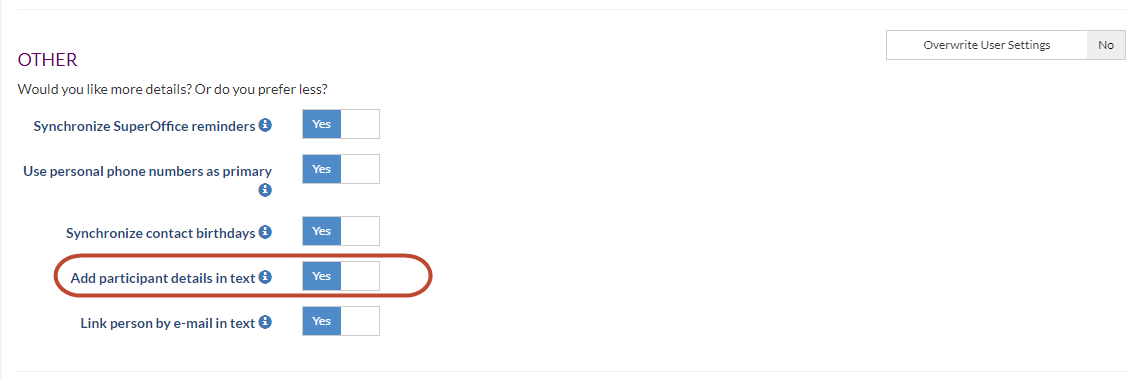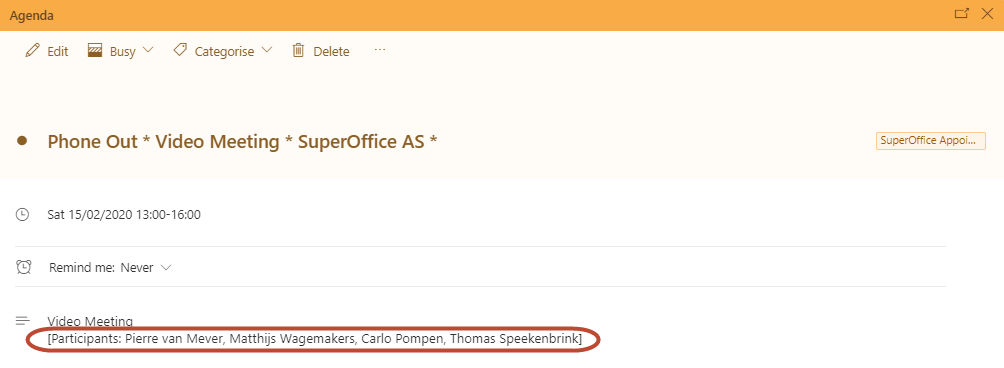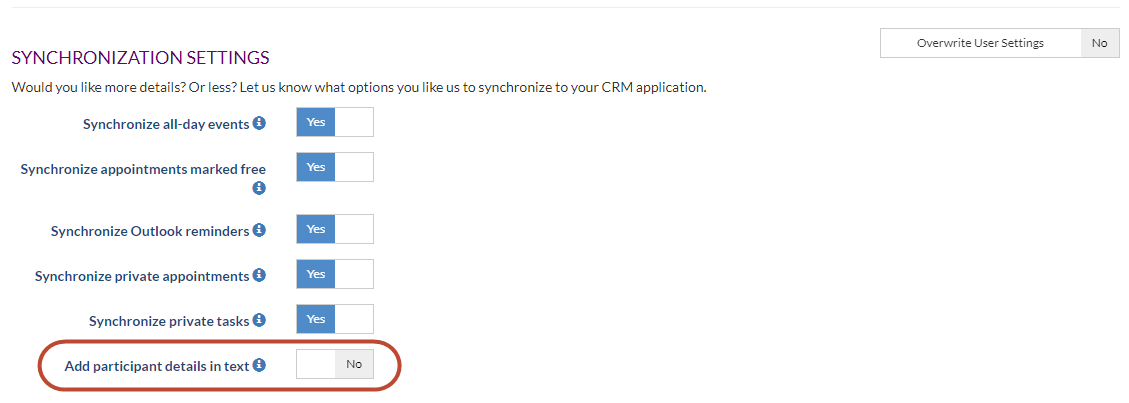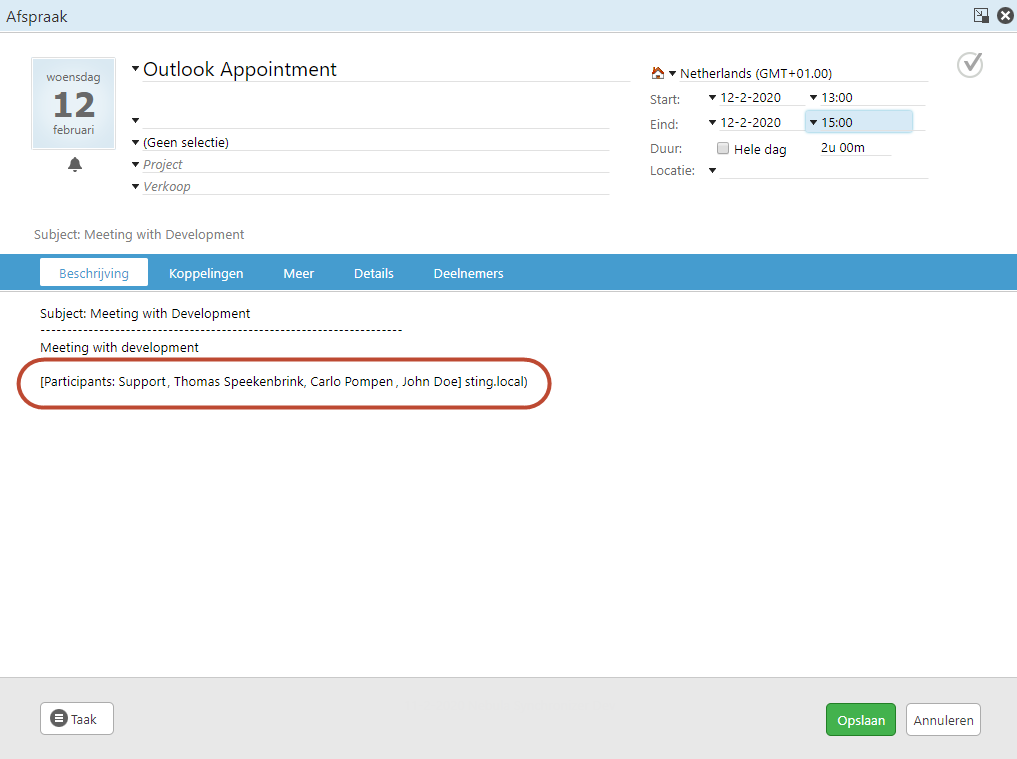Overview
In this article we describe how to synchronize participants from an appointment in SuperOffice to your external system or from your external system to SuperOffice
Prerequisites
The following prerequisites are required before you follow the steps below.
- A (demo) subscription of Synchronizer. To sign-up, follow this url: Synchronizer Sign Up
- A SuperOffice CRM login name with administrator rights
Configure Synchronizer
- Login into SuperOffice CRM Online
- Login into the Synchronizer
- Go to Manage Profile > Customize Systems
Synchronize Participants from SuperOffice to External system
- Click Show Settings next to SuperOffice CRM Online
- Scroll down to the Other section
- Set the slider to Yes for the option Add participant details in text
- Save
When you create an appointment in SuperOffice the participants will now be shown in the body text of the appointment in your external system
Synchronize Participants from your External system to SuperOffice
- Click Show Settings next to your External system (Office 365, Exchange, Google)
- Scroll down to the Synchronization Settings section
- Set the slider to Yes for the option Add participant details in text
- Save
When you create an appointment in your external system the participants will now be shown in the body text of the appointment in SuperOffice