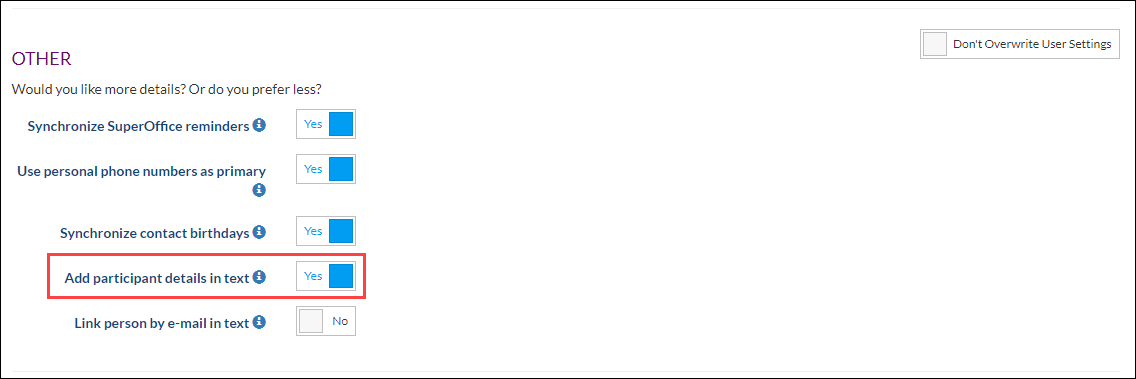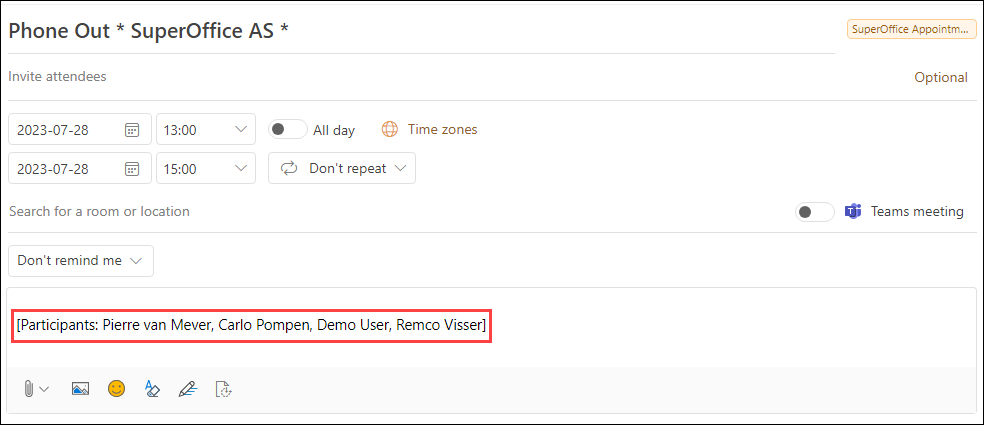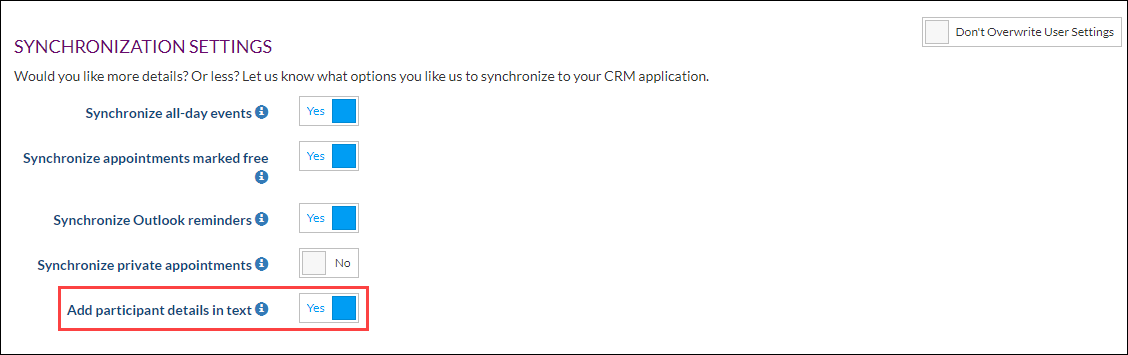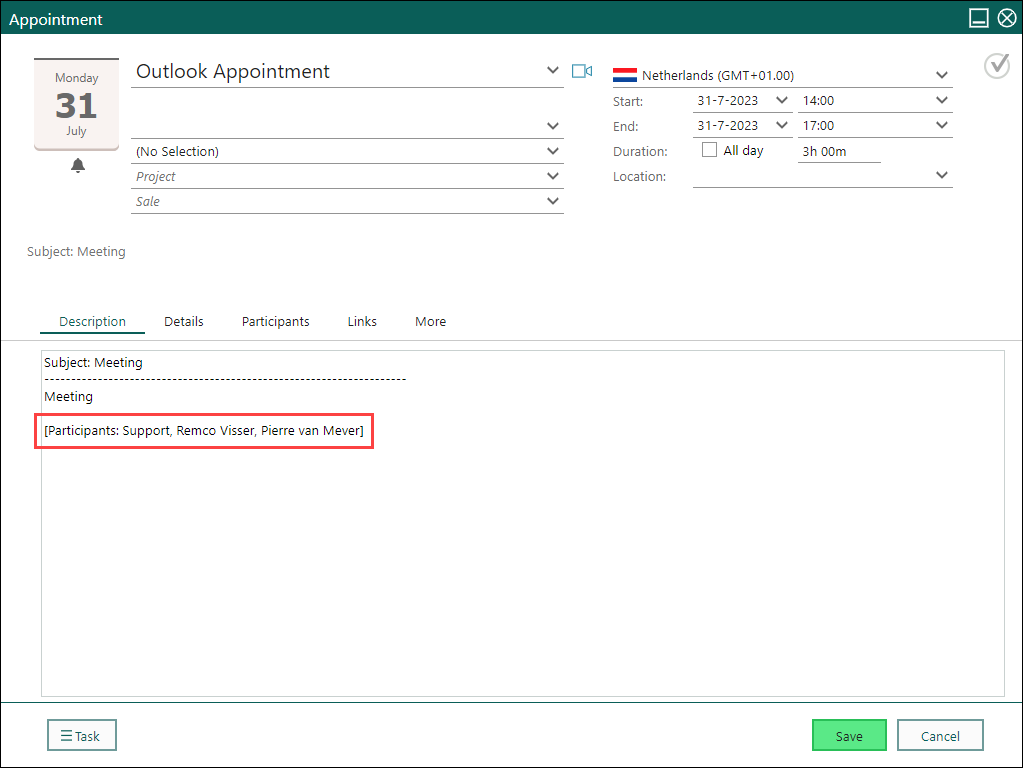/
Synchronize participants
Synchronize participants
Overview
In this article, we describe how to synchronize participants from an appointment in SuperOffice to your external system or from your external system to SuperOffice
Prerequisites
The following prerequisites are required before you follow the steps below.
- A (demo) subscription of Synchronizer. Subscriptions are handled by SuperOffice, please contact your SuperOffice contact or partner. To sign up, follow this URL: Synchronizer Sign Up
- A SuperOffice CRM login name with administrator rights
Configure Synchronizer
- Login into SuperOffice CRM
- Login into the Synchronizer
- Go to Manage Profile > Customize Systems
Synchronize Participants from SuperOffice to External system
- Click Show Settings next to SuperOffice CRM
- Scroll down to the Other section
- Set the slider to Yes for the option Add participant details in text
- Save
When you create an appointment in SuperOffice, the participants will now be shown in the body text of the appointment in your external system
Synchronize Participants from your External system to SuperOffice
- Click Show Settings next to your External system (Microsoft 365, Exchange, Google)
- Scroll down to the Synchronization Settings section
- Set the slider to Yes for the option Add participant details in text
- Save
When you create an appointment in your external system, the participants will now be shown in the body text of the appointment in SuperOffice
, multiple selections available,
Related content
Changing my personal preferences for synchronization
Changing my personal preferences for synchronization
More like this
(Re)activate synchronization for Microsoft 365
(Re)activate synchronization for Microsoft 365
More like this
SuperOffice for Microsoft Teams Authorization.
SuperOffice for Microsoft Teams Authorization.
More like this
Customize Systems
Customize Systems
More like this
Log in to the customer portal as a user
Log in to the customer portal as a user
More like this
(Re)enter my credentials for Microsoft Exchange
(Re)enter my credentials for Microsoft Exchange
More like this