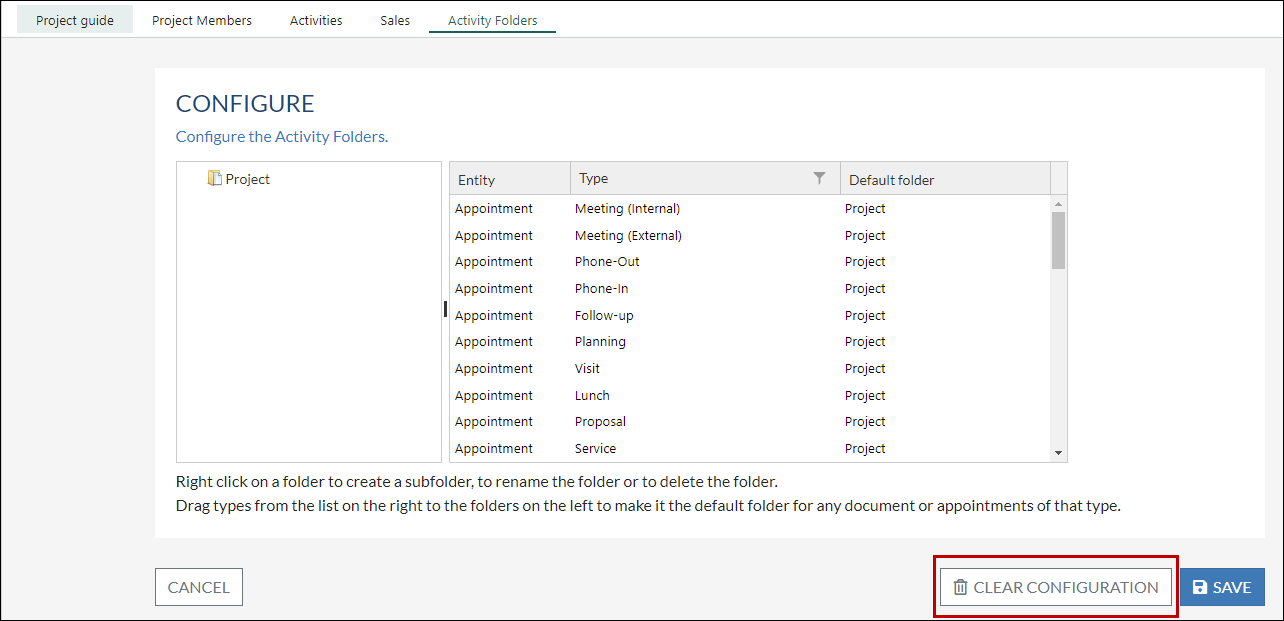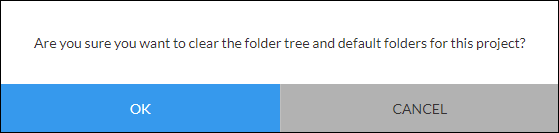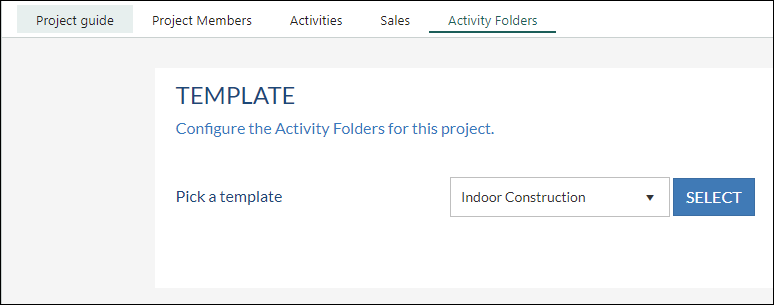Clearing the configuration of a panel
Overview
You will be able to clear the configuration of a template set on a project, company or sales card so you can easily reapply the template after you made some changes.
How to
When you have selected a template for a project, company or sale click the configure folders button (bottom left corner).
To clear the template click the Clear configuration button.
This will remove the template. But also the complete configuration, including overrides. With this, we mean folder mappings and/or folders which were added later, separately from the existing template.
A reset will be done on appointments and documents so afterwards you can add a new template without the overrides you had earlier.
Why would you need to do this?
You are using a template in a project. In the Activity Folders portal, the admin has added new folders to the template and new mappings. These new folders are not applied to existing project templates. So to be able to profit from these new folders and mappings you can clear the configuration on an existing project and reapply the template.
When you click on the Clear configuration button you will see this question. Click OK to continue.
You are now able to choose a new template.
When items are found, they will be moved to the correct folder.