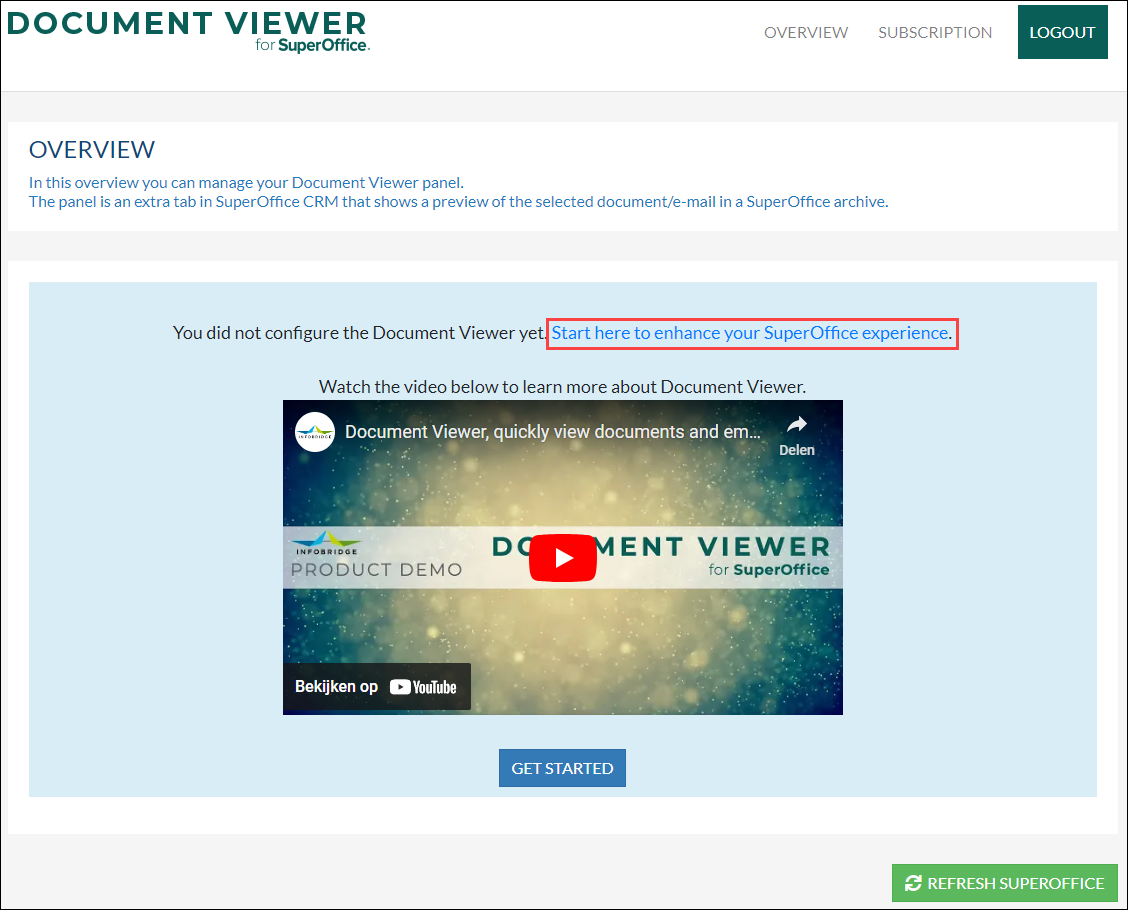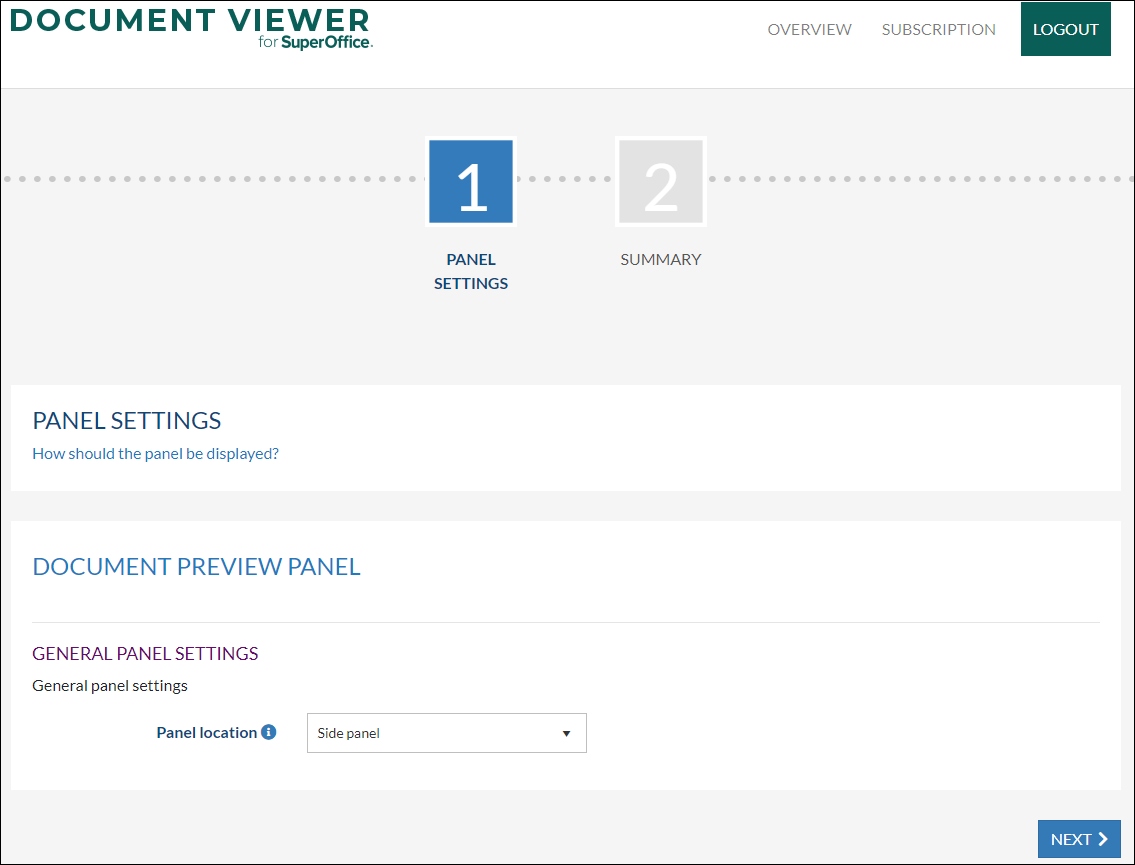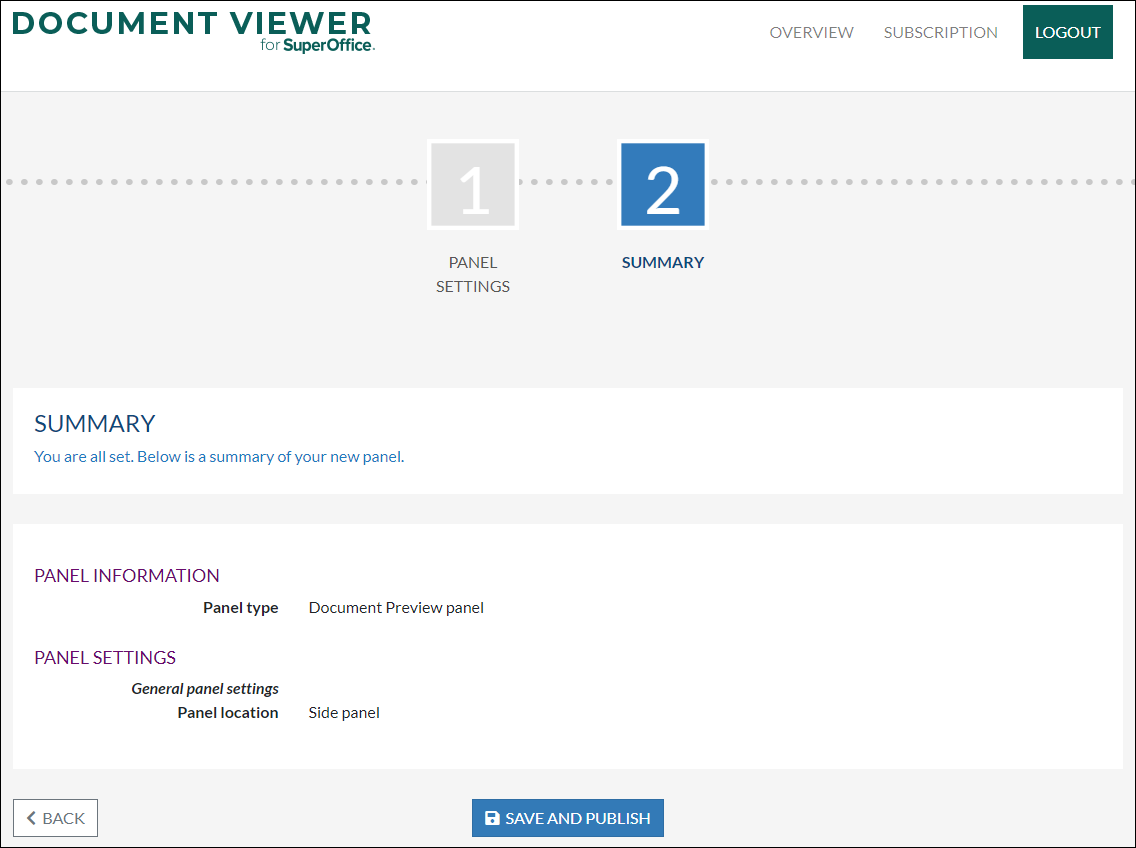/
Make Document Viewer available in SuperOffice CRM
Make Document Viewer available in SuperOffice CRM
Overview:
This article describes the different steps in order to make Document Viewer available in SuperOffice CRM.
Intended Audience
This article is intended for persons who are administrator for Document Viewer
Prerequisites
The following prerequisites are required before you follow the steps below.
- A (demo) subscription of Document Viewer. To sign up, go to https://documentviewer.infobridgeuniverse.com and click on the Sign-Up button.
- A SuperOffice CRM login name with administrator rights
How to:
- Log into your SuperOffice CRM environment
- Log into Document Viewer
- You will see the main screen. Click on the link ‘Start here to enhance your SuperOffice experience’. This will activate the wizard which will guide you through the steps to activate Document Viewer
- The first step shows the panel location, which is the Side Panel in Superoffice
- Click next to see a summary of the settings. Click Save And Publish to activate the Document Viewer panel in SuperOffice CRM.
Enjoy the use of Document Viewer.
, multiple selections available,
Related content
How to use SuperOffice for Microsoft Teams
How to use SuperOffice for Microsoft Teams
More like this
Requirements and checklist when using SuperOffice Onsite
Requirements and checklist when using SuperOffice Onsite
More like this
SuperOffice for Microsoft Teams Authorization.
SuperOffice for Microsoft Teams Authorization.
More like this
(Re)enter my credentials for Gmail / Google Workspace
(Re)enter my credentials for Gmail / Google Workspace
More like this
Introduction to the customer portal
Introduction to the customer portal
Read with this
Version history and release notes
Version history and release notes
More like this