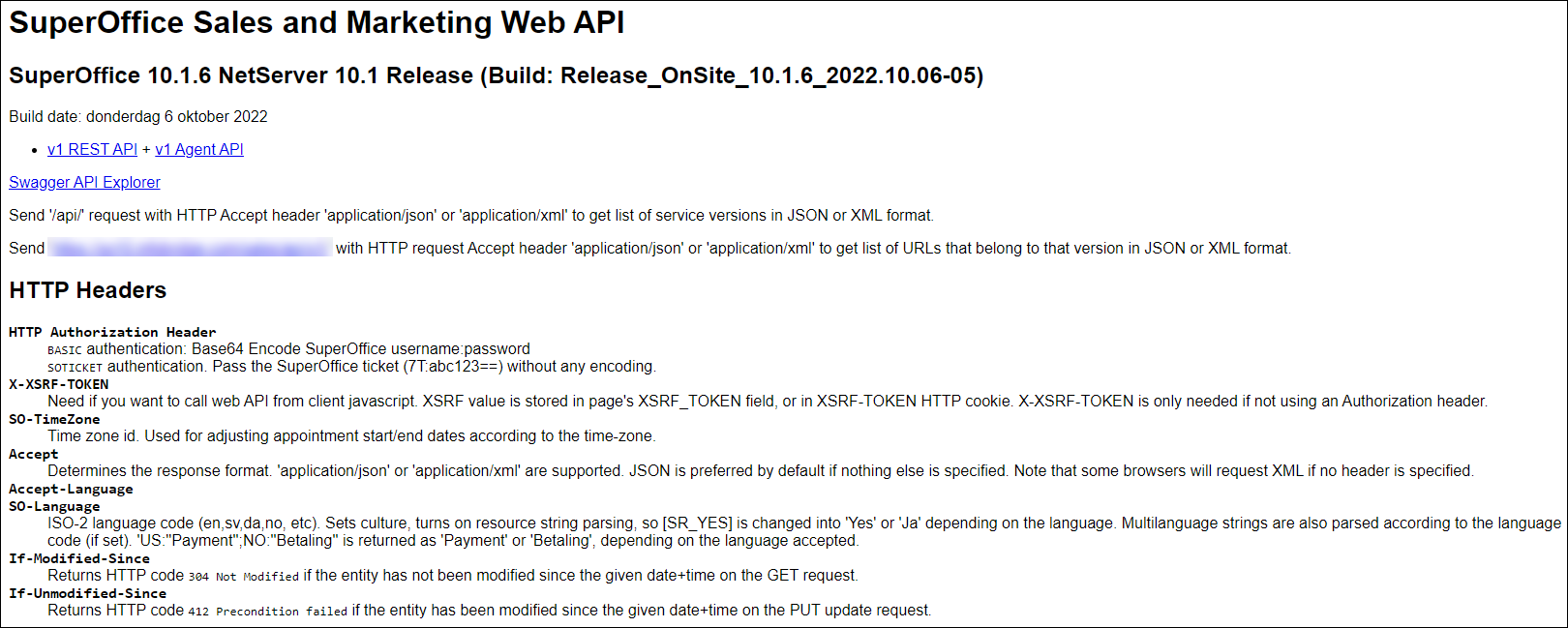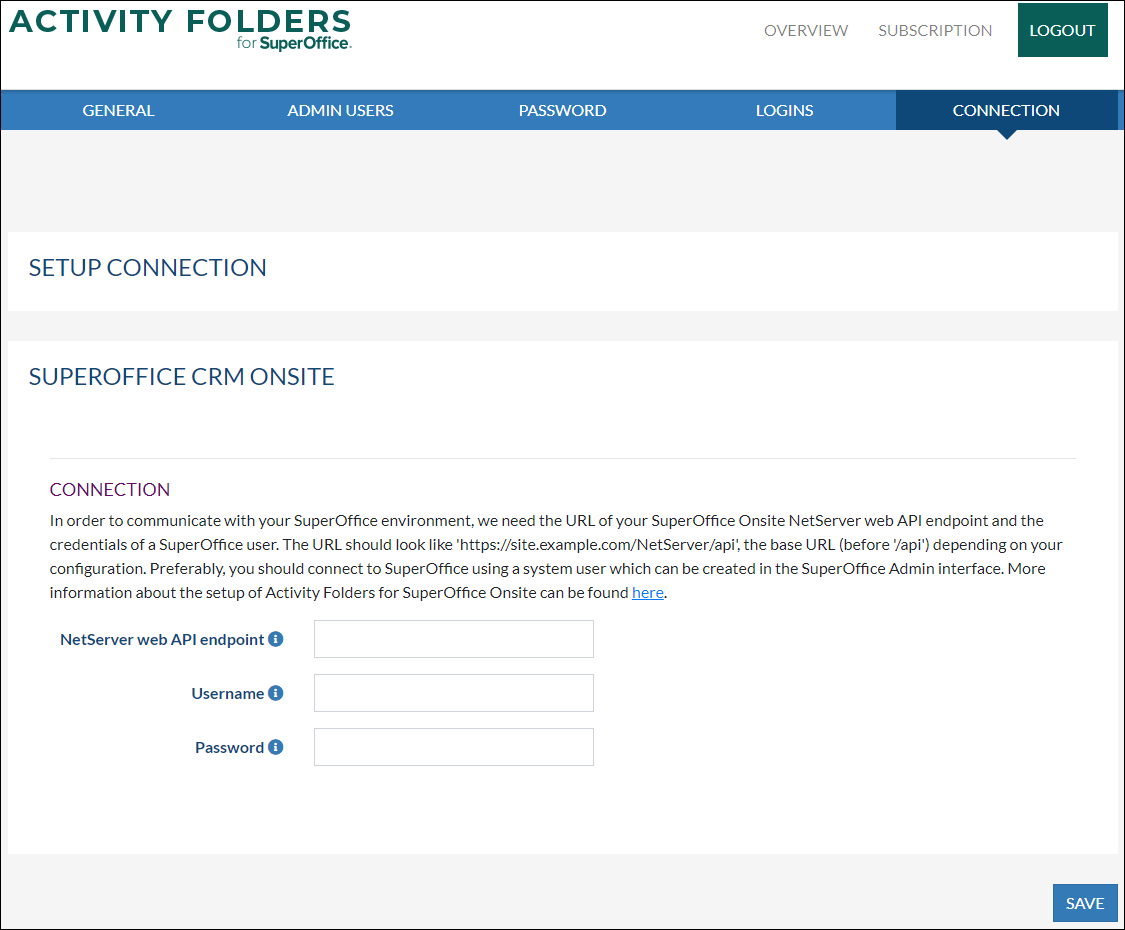Set up Activity Folders for SuperOffice CRM Onsite
IMPORTANT INFORMATION
On May 11, 2022, we released an updated version of Activity Folders. This uses the latest version of the SuperOffice Web API.
If you use SuperOffice Onsite, you have to make sure the Web API of your environment has been configured properly according to the information on this page.
Contact your SuperOffice consultant if you are not sure how to configure your installation.
Activity Folders is also available for SuperOffice CRM Onsite using the Web-client (The Desktop-client will not work correct and is not supported).
There are some requirements the environment must meet and also there are additional configuration steps needed for the SuperOffice environment and Activity Folders.
Note: Activity Folders will still be running in the cloud but will connect to your local SuperOffice CRM environment using the NetServer Web Services via the internet.
Requirements
- SuperOffice version 8.4 R08 or newer;
- SuperOffice System User.
- SuperOffice Web API needs to be accessible from the internet through HTTPS;
1. Prepare SuperOffice APIs
Activity Folders connects to your locally hosted SuperOffice installation. To do so, your SuperOffice installation needs to expose its Web API. This needs to be done in a secure way.
In the current SuperOffice installations, the Web API is switched on by default and may not need to be configured.
Security based on filtering IP addresses is possible; further down this page, you'll find the IP addresses that Activity Folders uses to connect to your SuperOffice instance.
If all is set up correctly you should be able to 'contact' the Web API by visiting this URL, where you replace the obvious part with your (sub)domain.
- https://<your_SuperOffice_url>/api
Details about configuring the Web API can be found here: https://docs.superoffice.com/en/onsite/install/netserver/setup-rest.html
It might be a bit technical. If you are not able to perform the configuration and testing yourself, please contact your SuperOffice consultant.
2. Configure Activity Folders
You are now ready to configure Activity Folders using the following steps:
- Sign up for a new Activity Folders account here:
https://my-activityfolders.infobridgeuniverse.com/Account/Registration; - Confirm your email address and login by choosing "LOGIN WITH PASSWORD"
- Setup the connection to your SuperOffice environment. If you are not automatically redirected to the 'Setup Connection' page click on 'Account' and then on 'Connection' or visit the following page directly https://my-activityfolders.infobridgeuniverse.com/Manage/Connection and fill out the form:
- SuperOffice Web API URL (https://<your_SuperOffice_url>/api)
- Username of a SuperOffice System User;
- Password of the System User;
- Clicking save will verify the connection;
Other details
Activity Folders will use the following IP-addresses to connect to your environment:
- 40.68.205.178
- 13.95.10.43
- 13.95.11.97
- 52.166.198.114
- 40.68.101.225
- 213.124.69.170