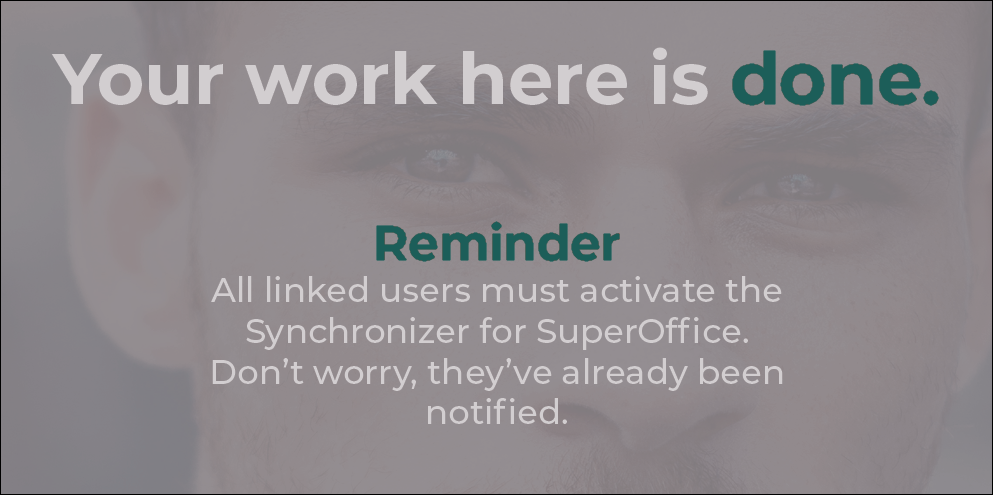Start Synchronizing
Overview
In the Profile wizard, Step 6 is Start Synchronizing.
You are all set! In this step, you will see a summary of your new profile.
Hit the Start Synchronizing button to start the first synchronization right now. This will send out emails to your colleagues to authorize to connect to the CRM and calendar systems. After they have authorized both systems, the sync starts right away! You can still change any part of the configuration by clicking on Profiles in the top menu and then click on Manage Profile for the profile.