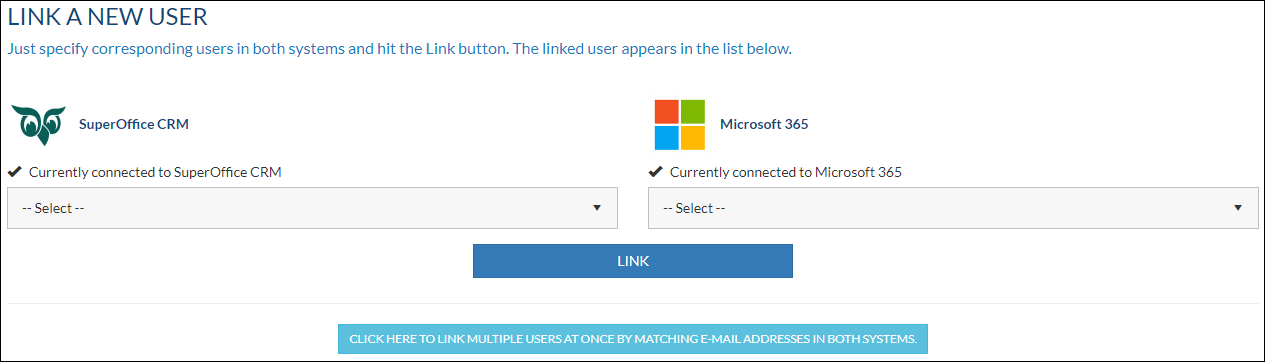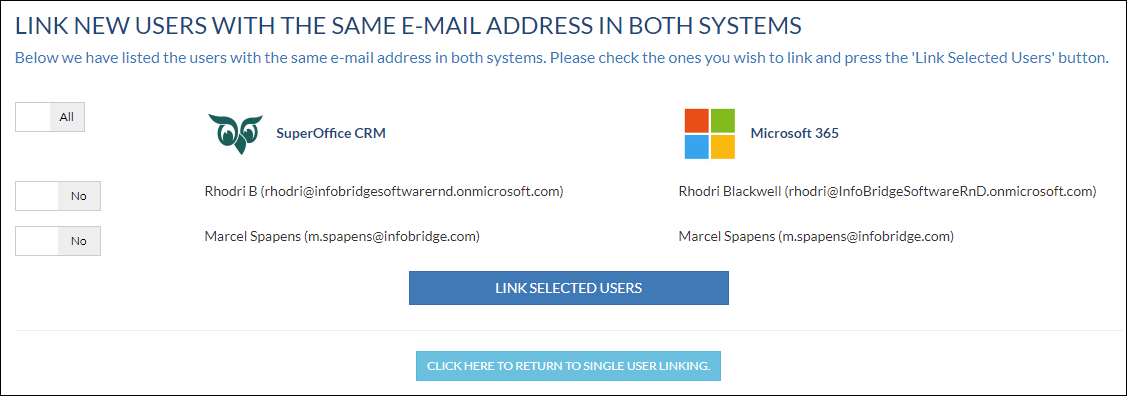/
Link Users
Link Users
Overview
In the Profile wizard, Step 5 is Link Users
In this step, you can link the users from both systems. Just specify corresponding users in both systems and hit the Link button.
How to
- Select the SuperOffice CRM user
- Select the user from the calendar system (Exchange, Google (Gmail / Google Workspace) or Microsoft 365)
- Click the Link button
If you want to link multiple users at once you need to click on the button Click here to link multiple users...
In the next screen, you will see a list of users with the same e-mail address in both systems.
Select the users you want, or select all at once.
Click on Link selected Users
Click Next to continue the profile wizard
, multiple selections available,
Related content
Activate each linked user by entering the credentials
Activate each linked user by entering the credentials
Read with this
Log in to the customer portal as a user
Log in to the customer portal as a user
More like this
Introduction to the customer portal
Introduction to the customer portal
Read with this
Configure Profile
Configure Profile
Read with this
How to
How to
Read with this
(Re)enter my credentials for Microsoft Exchange
(Re)enter my credentials for Microsoft Exchange
More like this