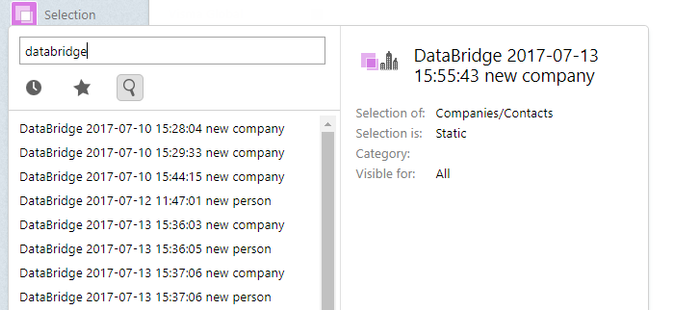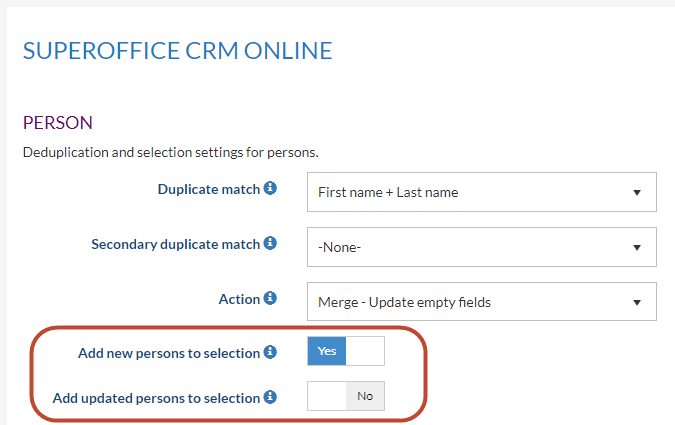Add new and updated import items to a SuperOffice selection
Overview
With DataBridge, you are able to let DataBridge create new selections for your import items.
Add new items to the selection
In the Destination settings, there is an option for each entity you import which is called Add new [entity name] to selection.
When the job has been completed, DataBridge will create new selections and name them accordingly, for instance:
- For company import jobs: DataBridge [run date of the job] new Company
- For Persons import jobs: DataBridge [run date of the job] new Person
- For Sale import jobs: DataBridge [run date of the job] new Sale
Add updated items to the selection
Besides the option of adding new records to a SuperOffice selection there is a second option, Add updated persons to selection.
This option will automatically add updated records (Companies, persons, etc) to a SuperOffice selection on every import run.
For an import with companies, the name of this selection will be DataBridge [run date of the job] updated Company
Why create these Selections?
In case of a wrong import, this will give you the option to quickly find the records of this import in the selection. This selection can be deleted. See this article for more information.