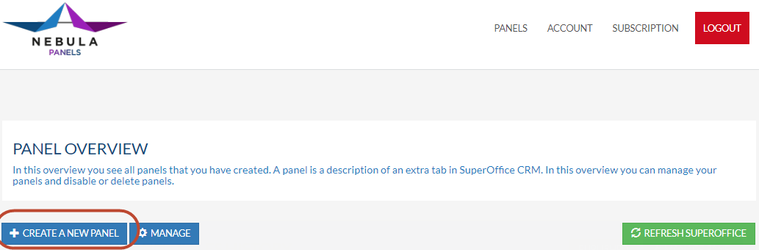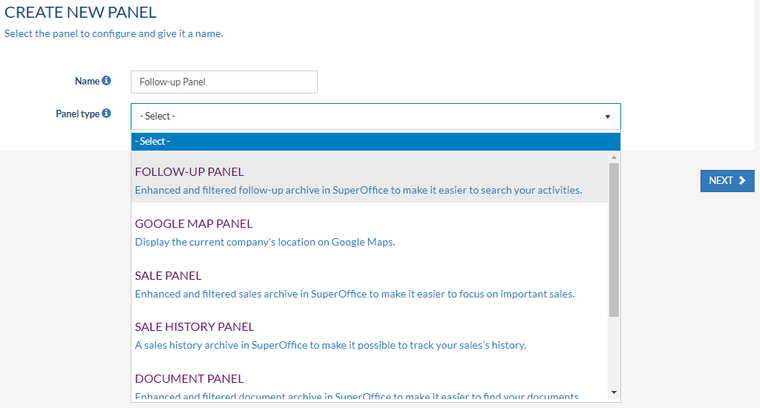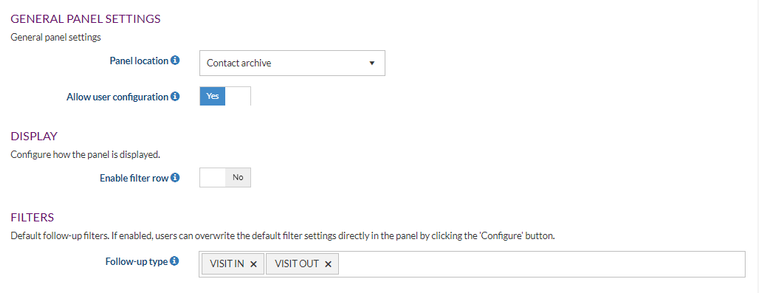/
Create a Follow-Up Panel in SuperOffice CRM
Create a Follow-Up Panel in SuperOffice CRM
Overview
In this how-to article, we describe how to create a follow-up panel in SuperOffice CRM
Create a new follow-up panel filtering on your popular activity types
Intended Audience
This article is intended for persons who are administrator for Panels
Prerequisites
The following prerequisites are required before you follow the steps below.
- A (demo) subscription of Panels. To sign up, follow this URL: https://my-panels.infobridgeuniverse.com/Account/SignUp
- A SuperOffice CRM login name with administrator rights
Configure Panels
- Log into Panels.
- In the Panel overview click Create a new panel.
- Choose a name for your panel. It is used to determine the panels later. This is handy when you create more than one panel.
- Select the panel type, in this example, we choose the Follow-Up panel.
- Click Next.
- You can now set some general panel settings.
- Panel location: The location where this panel is shown in SuperOffice CRM. Contact, Project, Sale or Person.
- Allow user configuration: When enabled every user is allowed to change parts of the panel configuration.
- Enable filter row: If enabled the filters are shown as a row in the grid. Otherwise, filters are displayed with an icon in each column.
- Follow-up type: Choose one or more follow-up types to show in your panel. When empty, all types will be shown. In this example, the follow-up types Visit in and Visit out are selected. Meaning that only the activities with these follow-up types will be shown in the new panel.
- Click Next.
- A summary of your settings is shown. Go Back if you would like to make changes.
- Click Save and Publish to save your new panel.
- Your panel has now been saved and published. Click the green Refresh SuperOffice button to refresh SuperOffice and immediately see the changes.
Extending the idea
This article describes how to create a follow-up panel in SuperOffice CRM. With Panels, you can also create many other panels. See the Quick-start-guide for SuperOffice admins for more information on these other panels.
Summary
You have learned to create a follow-up panel in SuperOffice CRM
, multiple selections available,
Related content
Use the Follow-Up Panel in SuperOffice CRM
Use the Follow-Up Panel in SuperOffice CRM
More like this
Create a Document Panel in SuperOffice CRM
Create a Document Panel in SuperOffice CRM
More like this
Create a Sale Panel in SuperOffice CRM
Create a Sale Panel in SuperOffice CRM
More like this
Create a Mailing Panel in SuperOffice CRM
Create a Mailing Panel in SuperOffice CRM
More like this
Create a Sale History Panel in SuperOffice CRM
Create a Sale History Panel in SuperOffice CRM
More like this
Use the Mailing Panel in SuperOffice CRM
Use the Mailing Panel in SuperOffice CRM
More like this