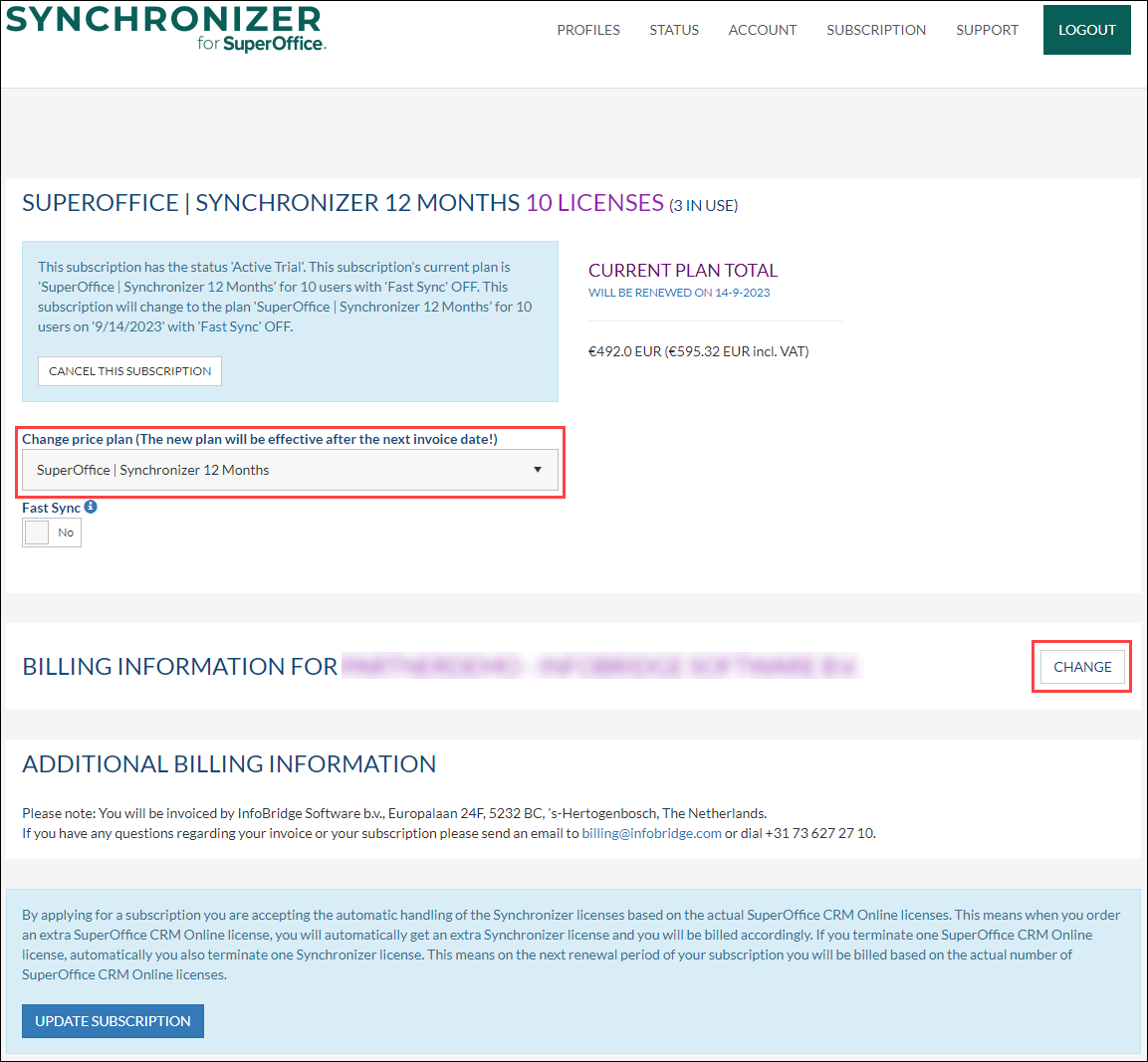/
How to change/update your Synchronizer subscription
How to change/update your Synchronizer subscription
Overview:
You are using our Synchronizer but would like to change something in the subscription, like choosing another pricing plan or updating your credit card information. Follow this article to find out how.
Intended Audience
This article is intended for persons who are administrator for Synchronizer.
This article does not apply for the customer whose license is handled by SuperOffice.
How to choose another pricing plan
- Log into Synchronizer
- Click Subscription in the top right corner, which will take you to the Subscription page
- Go to Price Plan and choose another price plan from the drop-down menu
- Click the blue Update subscription button at the bottom of the page to apply the new information
How to edit or change your billing information
- Click on the Change button
- Edit the fields you want to change
- Click the blue Update subscription button at the bottom of the page to apply the new information
, multiple selections available,
Related content
Changing my personal preferences for synchronization
Changing my personal preferences for synchronization
More like this
I’ve received an e-mail asking me to (re)activate synchronization
I’ve received an e-mail asking me to (re)activate synchronization
More like this
(Re)activate synchronization for Microsoft 365
(Re)activate synchronization for Microsoft 365
More like this
(Re)enter my credentials for Microsoft Exchange
(Re)enter my credentials for Microsoft Exchange
More like this
(Re)enter my credentials for Gmail / Google Workspace
(Re)enter my credentials for Gmail / Google Workspace
More like this
SuperOffice for Microsoft Teams Settings
SuperOffice for Microsoft Teams Settings
More like this