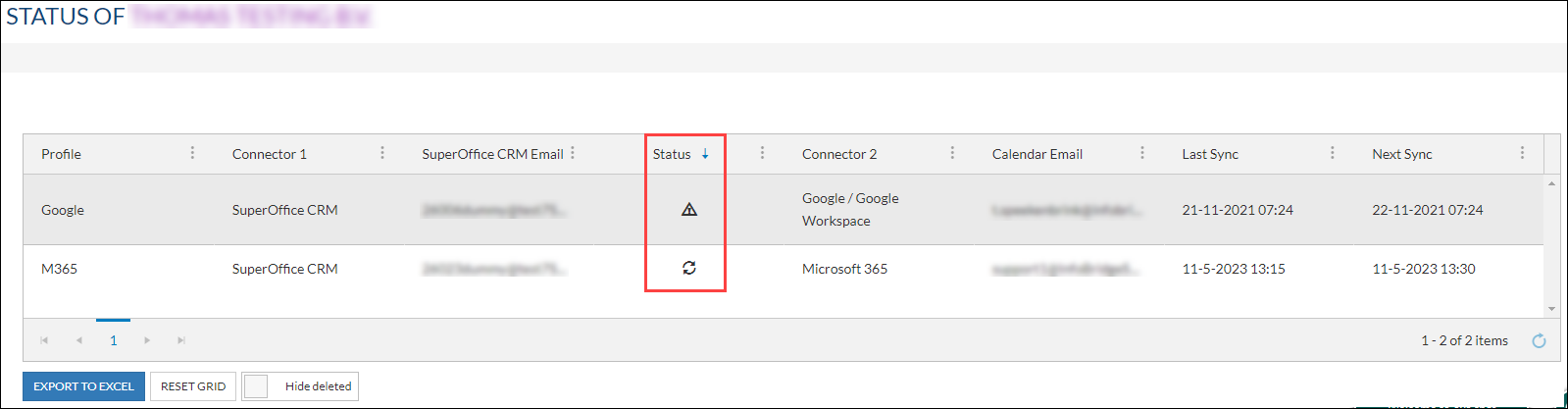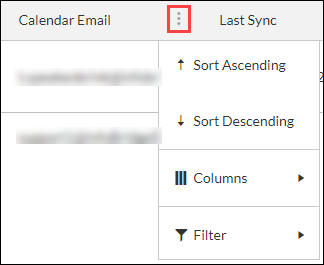Verify the synchronization state for my linked users
Overview
This article describes how to quickly verify the synchronization state for the linked users.
Intended Audience
This article is intended for persons who are administrator for Synchronizer.
How to
- Log into Synchronizer as admin.
- Go to Status.
- In the Status Overview, you can see all your linked users and their status.
Profile: The profile the user is in. You can click on the Profile name to go directly to the Link User page of that profile. This way you can quickly fix any issues.
Connector 1: Connection to SuperOffice CRM.
SuperOffice CRM Email: The registered e-mail address for the user in SuperOffice.
Status: The Synchronization status of a user. When there is an issue you will see a Warning icon. Hover the mouse pointer above the error icon and you will see what the exact error is.
Connector 2: Connection to the Calendar System.
Calendar Email: Primary e-mail address of the user in the Calendar System.
Last Sync: The date and time of the last synchronization run
Next Sync: The date and time of the next synchronization run.
Export to Excel: It is possible to export the list to an Excel file.
Reset Grid: Reset the grid to the default view
Hide Deleted: Click on this button to show deleted users (button text will change to "Show deleted").
Changing the view
By clicking on the 3 dots icon next to a column the view can be changed (options can vary per column).
Sort ascending: Sort the results according to the selected column in ascending order
Sort descending: Sort the results according to the selected column in descending order
Columns: Add or remove columns from the view
Filter: Set a filter on a column to limit the shown data