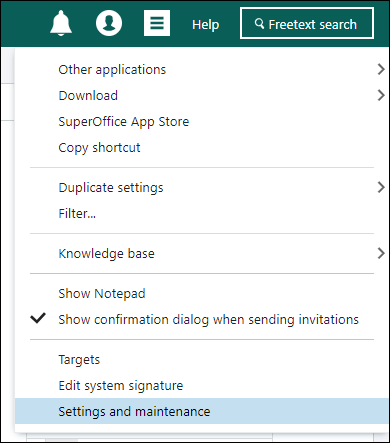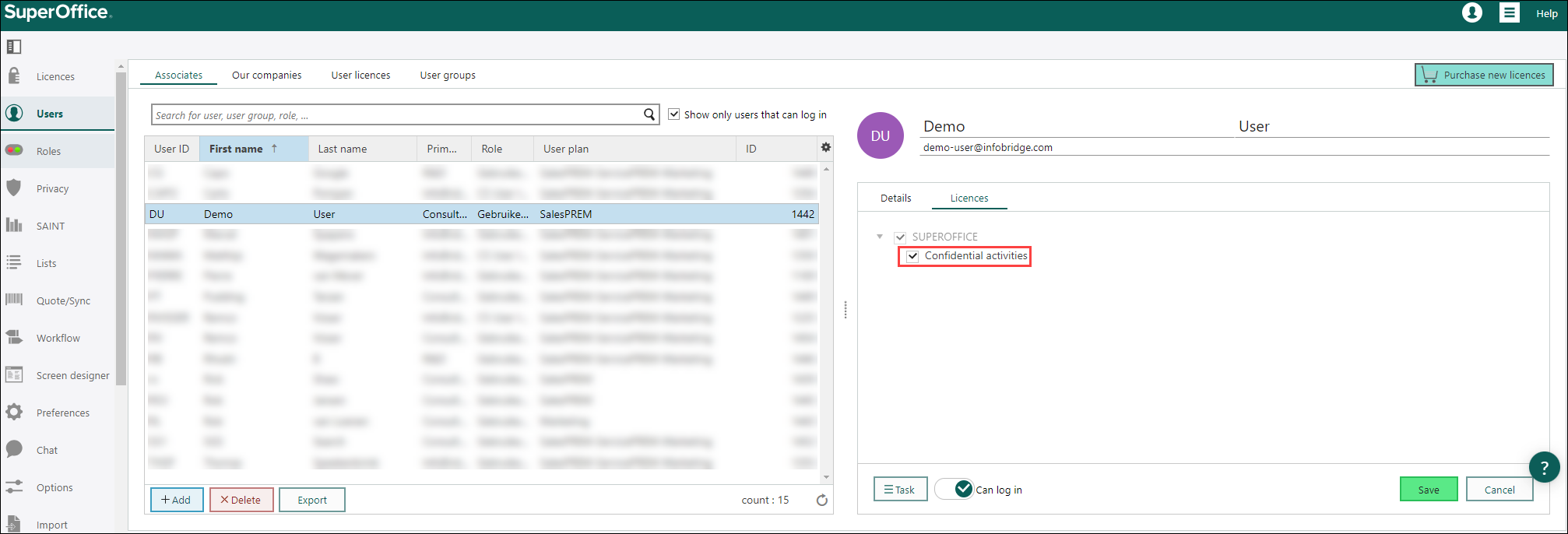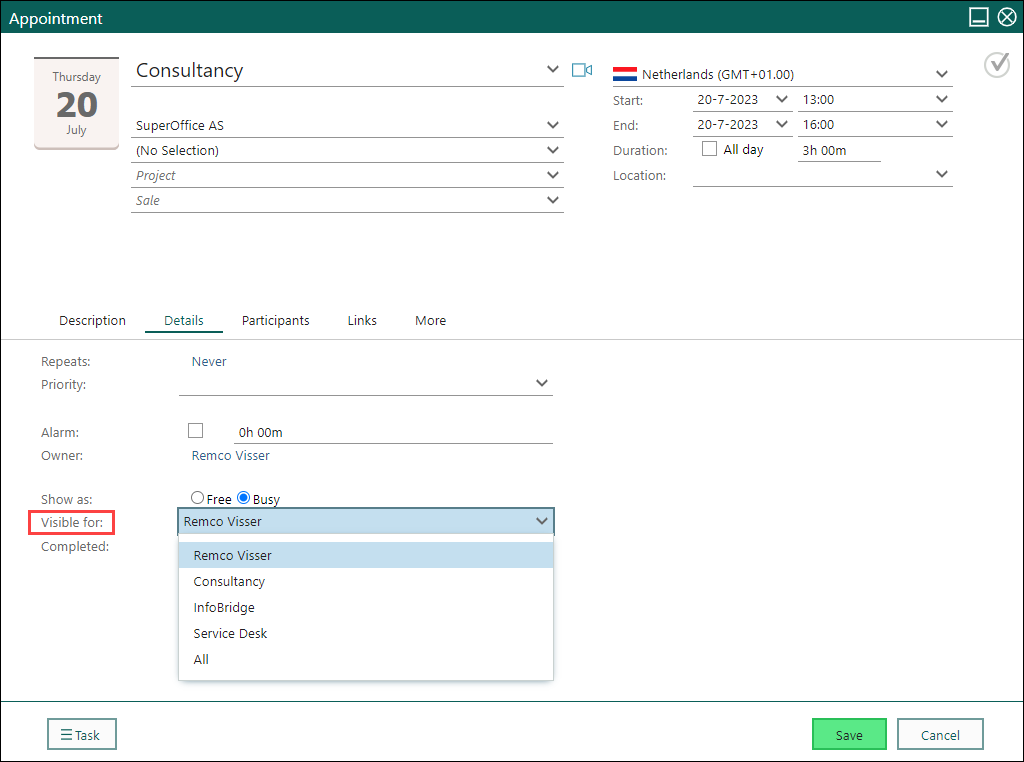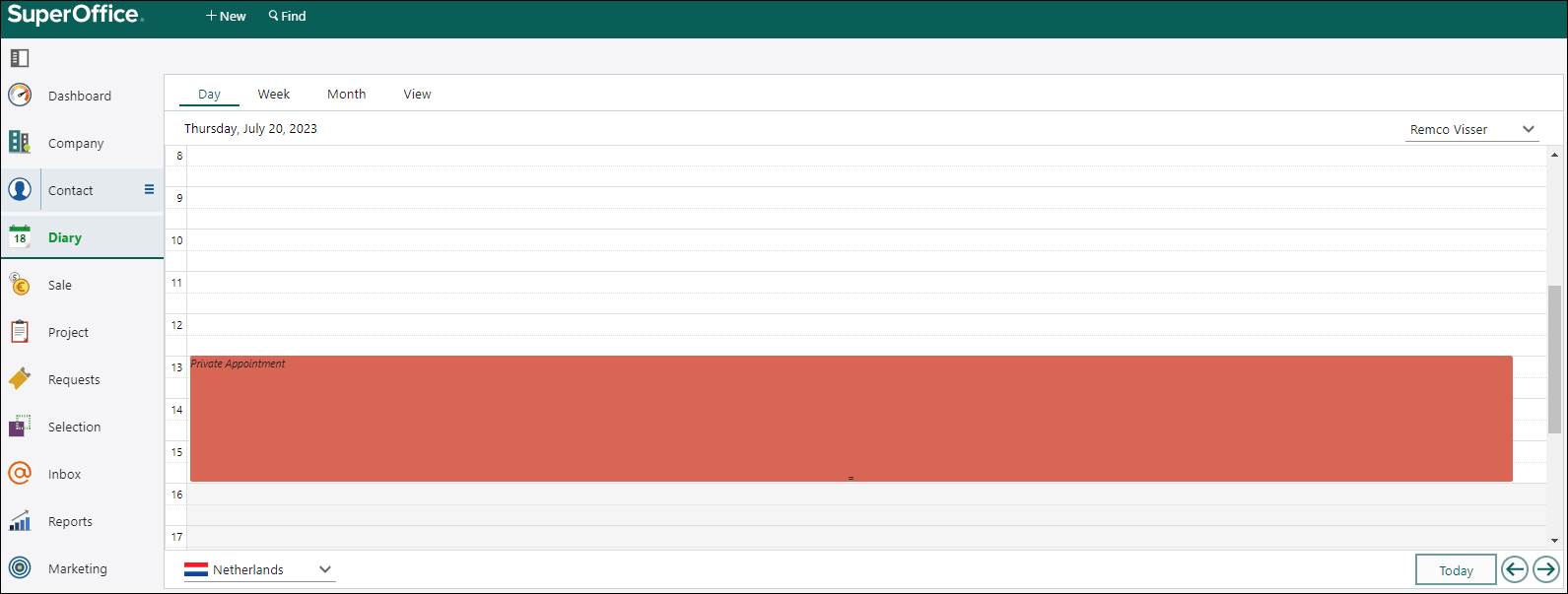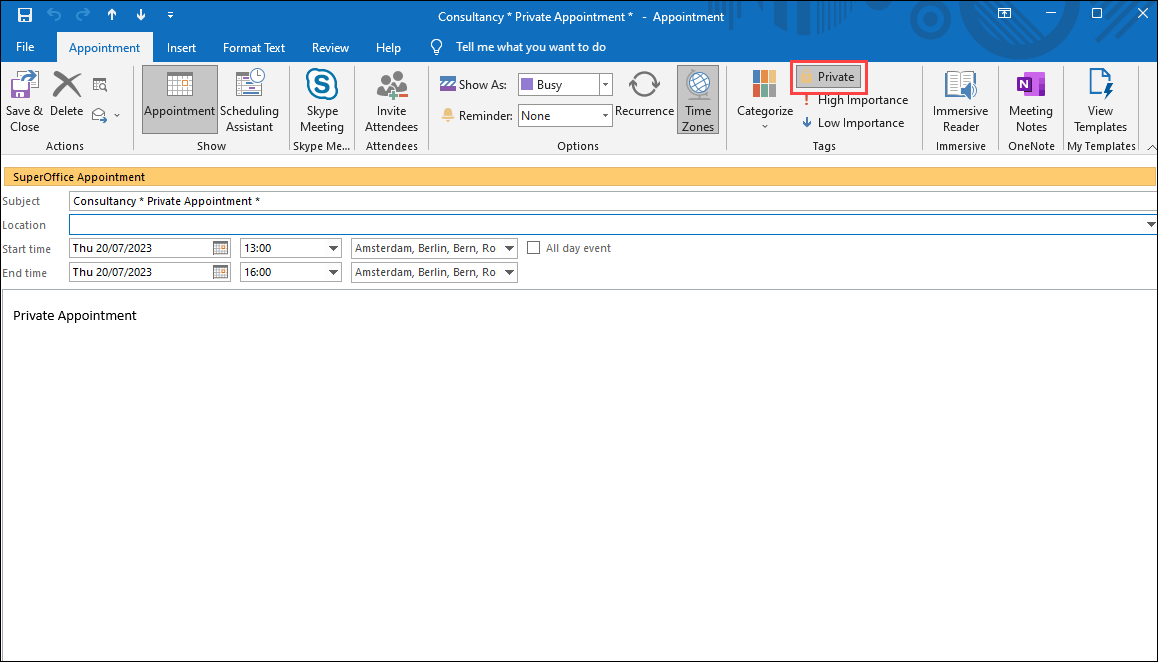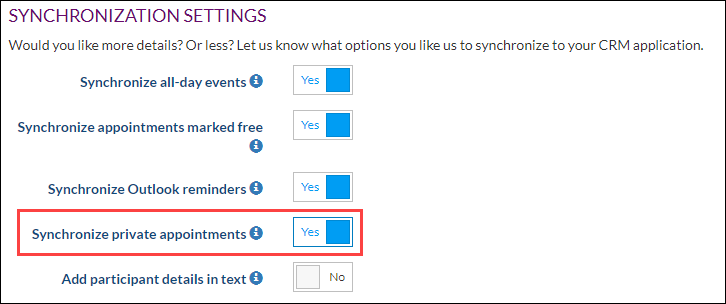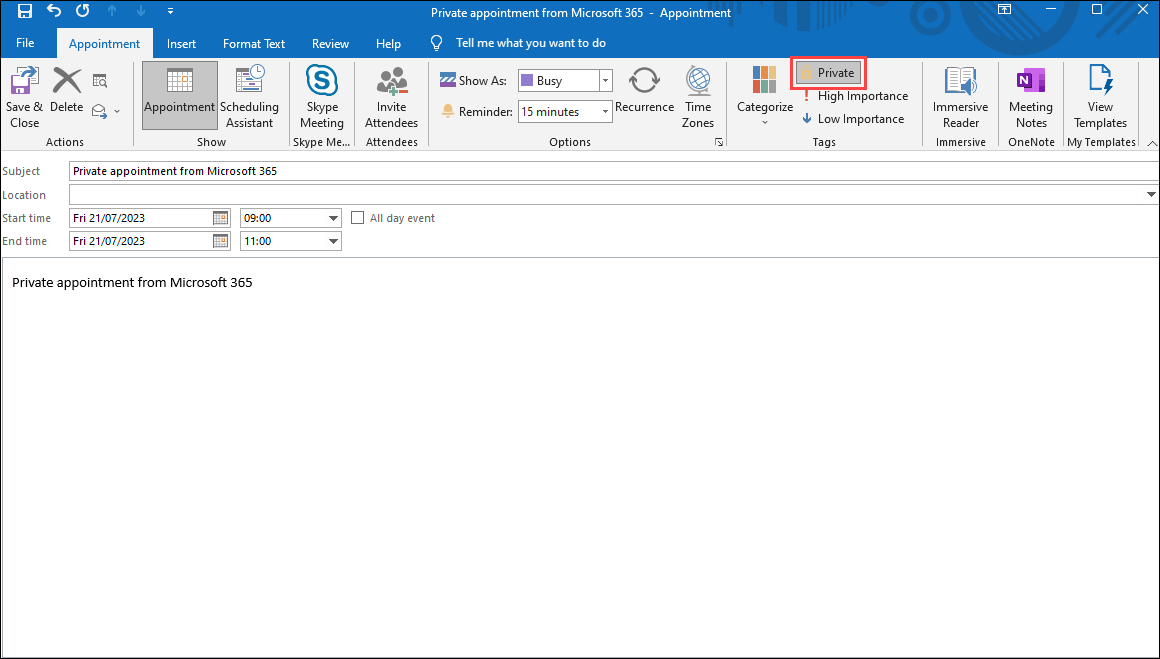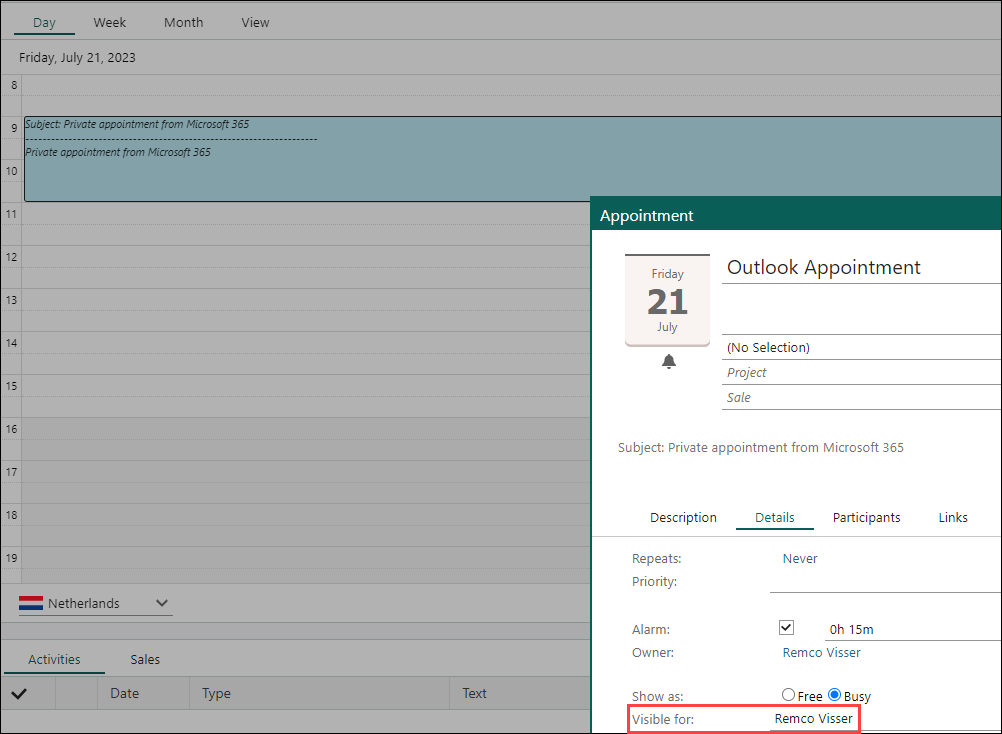Synchronize private appointments
Overview
With the Synchronizer, it is possible to synchronize private appointments. Follow this guide if private appointments need to be synchronized in your environment.
Intended Audience
This article is intended for persons who are the users of Synchronizer.
How to
Because private appointments should remain private, a setting has been added which you need to configure for each user in SuperOffice CRM Settings and Maintenance:
- Start SuperOffice CRM
- Go to Settings and Maintenance
- Go to Users section
- Select a Synchronizer user
- Tick the Confidential activities checkbox on the Licenses tab
- Click Save
Synchronize a Private SuperOffice CRM appointment
- Add an appointment to your SuperOffice CRM calendar
- Make this appointment private
This is done by selecting your username in the visible for pull-down list on the Details tab
Your private appointment can easily be spotted in the SuperOffice CRM calendar as the text is shown in Italic, see below.
In the SuperOffice calendar of other users, the appointment text is hidden. The only thing other users will see is that you have an appointment at a certain time, but the text is blocked from view.
After the appointment is synchronized to your external calendar it will be marked as private
Synchronize a Private appointment from your external calendar
By default, the option to synchronize private appointments and tasks is turned off.
- To turn on this option on log in to Synchronizer
- Go to Edit preferences
- Go to the User preferences section for your external calendar system
- Turn on the option Synchronize private appointments
- Save
- Add an appointment to your external calendar
- Make this appointment private
- After the appointment is synchronized to your SuperOffice CRM calendar it will be marked as private,
Visible for is set to your name and the text is written in Italic. Other SuperOffice CRM users will only see that you have an appointment, but the text is blocked from view.