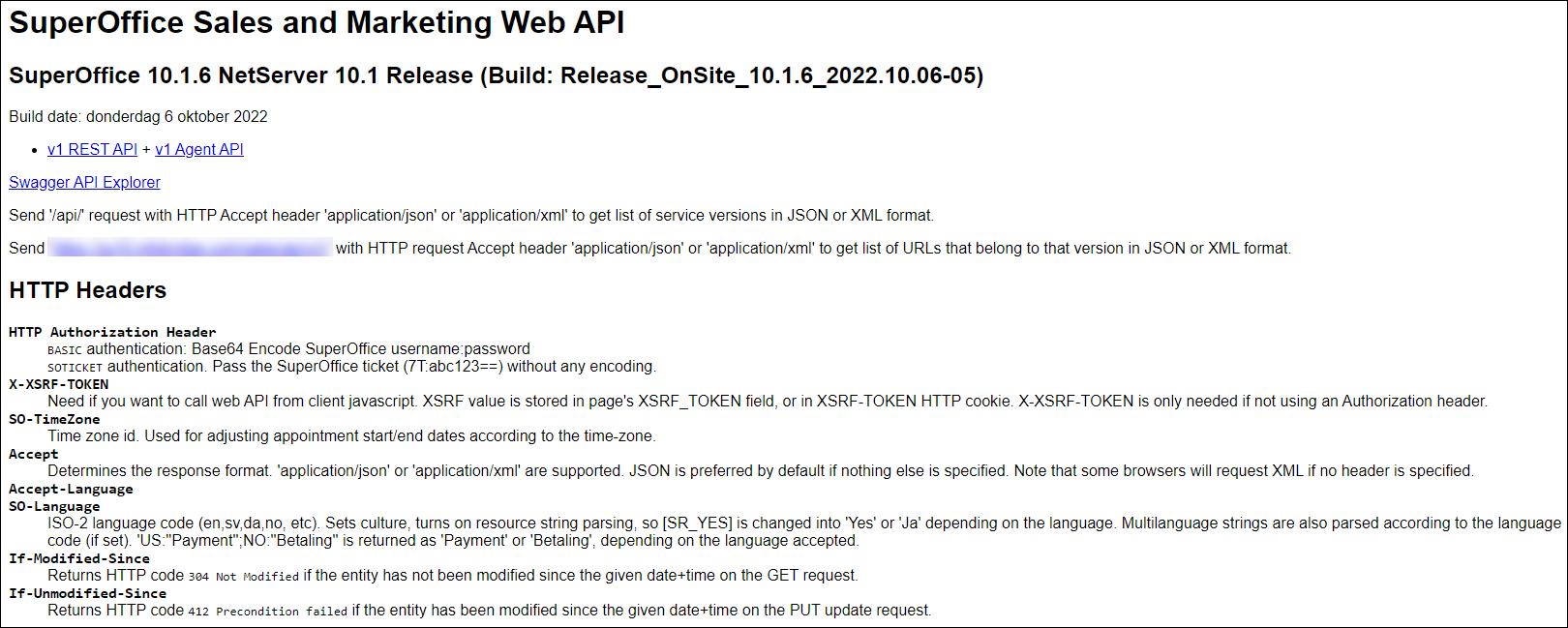Set up DataBridge for SuperOffice CRM Onsite
DataBridge is also available for SuperOffice CRM Onsite. There are some requirements the environment must meet and also there are additional configuration steps needed for the SuperOffice environment and DataBridge.
Note: DataBridge will still be running in the cloud but will connect to your local SuperOffice CRM environment via the publicly exposed SuperOffice Web API.
Requirements
- SuperOffice version 8.4 R08 or newer;
- SuperOffice System User.
- SuperOffice Web API needs to be accessible from the internet through HTTPS;
1. Prepare SuperOffice APIs
DataBridge connects to your locally hosted SuperOffice installation. To do so, your SuperOffice installation needs to expose its Web API. This needs to be done in a secure way.
In the current SuperOffice installations, the Web API is switched on by default and may not need to be configured.
Security based on filtering IP addresses is possible; further down this page, you'll find the IP addresses that DataBridge uses to connect to your SuperOffice instance.
If all is set up correctly you should be able to 'contact' the Web API by visiting this URL, where you replace the obvious part with your (sub)domain.
- https://<your_SuperOffice_url>/api
Details about configuring the Web API can be found here: https://docs.superoffice.com/en/onsite/install/netserver/setup-rest.html
It might be a bit technical. If you are not able to perform the configuration and testing yourself, please contact your SuperOffice consultant.
2. Configure DataBridge
You are now ready to configure DataBridge using the following steps:
- Sign up for a new DataBridge account here:
https://my-databridge.infobridgeuniverse.com/Account/Registration; - Confirm your email address;
- Setup the connection to your SuperOffice environment.
If you are not automatically redirected to the 'Setup Connection' page click on 'Account' and then on 'Connection'
or visit the following page directly http://my-databridge.infobridgeuniverse.com/Manage/Connection and fill out the form:- SuperOffice Web API URL (https://<your_SuperOffice_url>/api)
- Username of a SuperOffice System User;
- Password of the System User;
- Click Save to verify and save the connection details.
- New profiles will now automatically copy these default connection settings.
You don't need to change the URL to point to the Web API instead of Netserver Services. DataBridge will make sure it finds the Web API.
Only if you experience troubles when DataBridge tries to connect to SuperOffice Onsite, please edit the connection details by entering the URL to Web API.
Other details
See this page for more details on requirements, security and checklists.