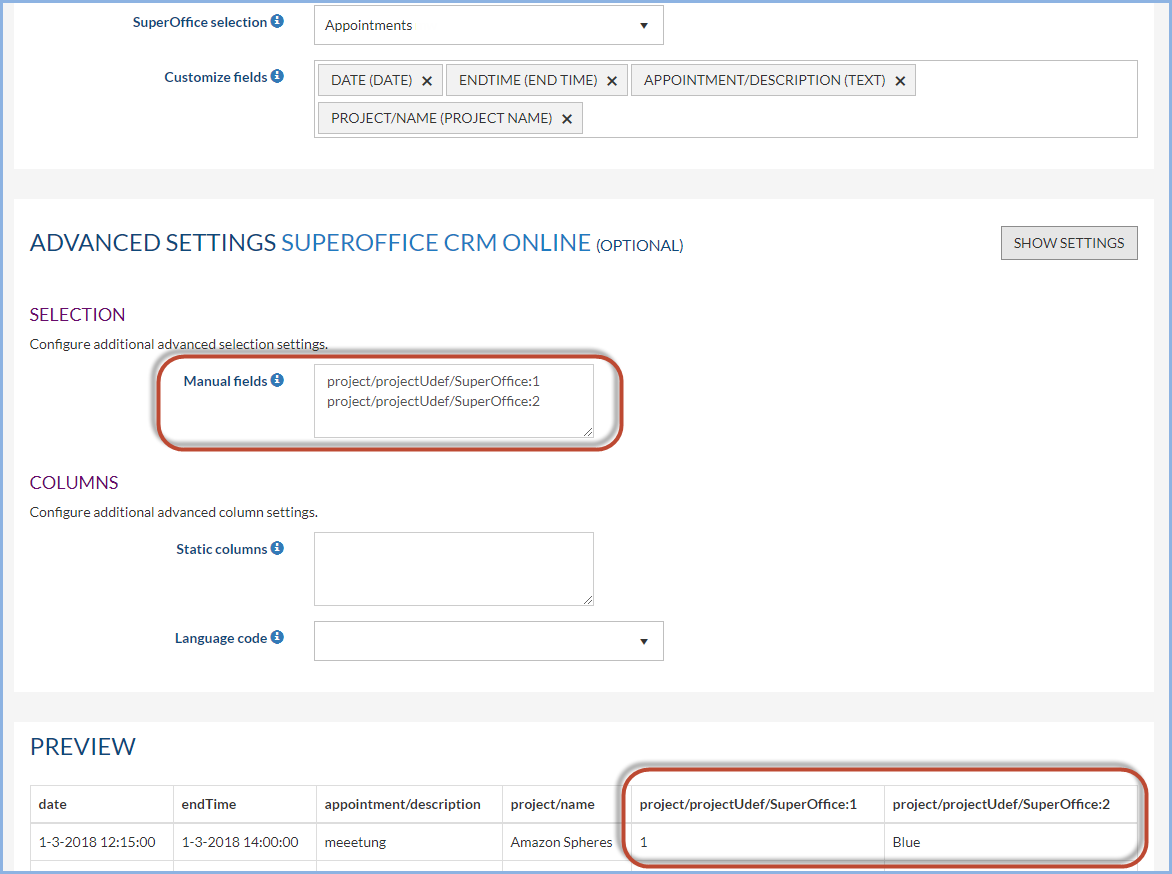Advanced Settings SuperOffice CRM Online in Export Profile
Overview
For Export profiles, there are some (optional) advanced settings available. In this article, the advanced options are described.
How to
- Log into DataBridge
- Click Manage Profile > Configure Source
- Select the Advanced Settings.
Selection
Configure additional advanced selection settings.
In the Advanced Settings, you have the option to manually specify additional selection export fields.
For instance, you want to export appointments and you also need to export a user-defined field from the linked project; this is now possible, see the screenshot below for an example.
As you can see each new line is a new column.
Where can I find the fields used in Manual Fields? You may have a look at the SuperOffice Documentation Contact information, Sale information, Project information, Appointment information
Columns
Configure additional advanced column settings.
You have the option to add static columns to your export file. The columns will be added after the columns of the selection. Each line is a new column.
The column header, as well as the column content, can be defined. The format to use is:
Heading-Content
For example:
Customer type = Large
Source-Export
FAQ:
How are Multilanguage lists handled if the udef field is a list reference? Can you configure the language to use?
Yes, you can select the ’Language code’ to use in the advanced settings. If no language is selected you get the unparsed string.
Can it translate unlimited dates in udef fields correctly? (Stored as string in UDLarge in format YYYYMMDD)
Yes, this is handled by SuperOffice, you will receive a date in the format: 23-12-2019 0:00:00
Can you add a transform to the field so that a checkbox field could return e.g. True or False instead of 0 and 1 in the export?
Yes, you can! All this is already in DataBridge and was not changed/influenced by the new functionality of adding extra user defined fields so it applies to the fields you pick using the picker and to the fields you manually enter.
More info on export transformations