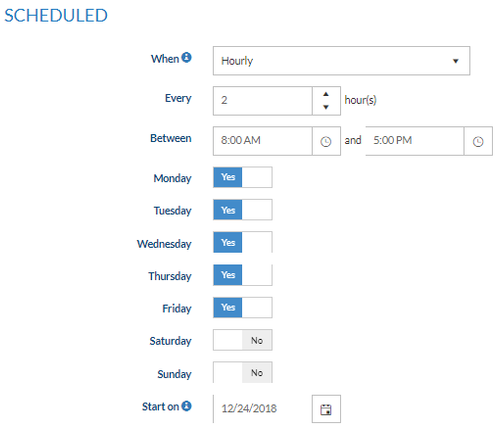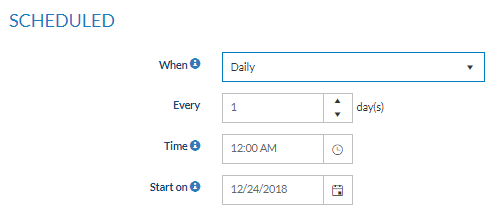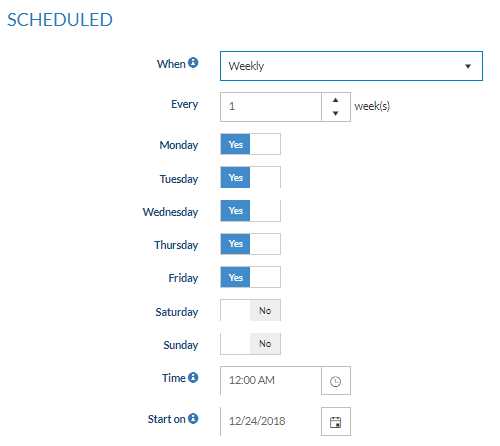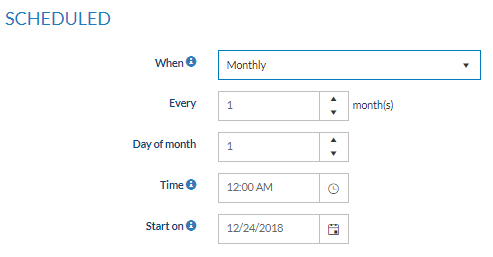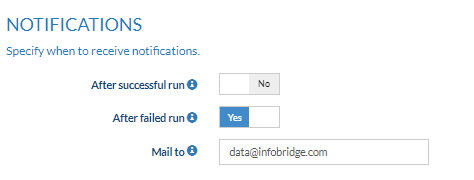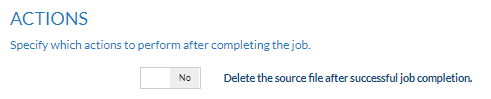/
Start processing a job based on a schedule
Start processing a job based on a schedule
Overview
In this article, we describe how to schedule your import or export jobs with DataBridge. Scheduling is exceptionally useful as our service will be doing all the hard work for you, during evening hours or weekends.
ERP Systems often export data using scheduled tasks, we think scheduling & automation are essential for a service like DataBridge.
How to
- Log into DataBridge
- Click Manage Profile > Profile Settings
- Select the scheduling method Scheduled
Scheduled
Choose when you want the job to run and save your settings (Hourly, Daily, Weekly or Monthly)
| Hourly | |
|---|---|
| When | Hourly |
| Every | Specify to schedule the job to run every x hours |
| Between - And | Set a time frame in between which the jobs will be executed |
| Which days | Specify on which days the job should run |
| Start on | Start the schedule from this date |
| Daily | |
|---|---|
| When | Daily |
| Every | Specify to schedule the job to run every x days |
| Time | Run the job at a specific time |
| Start on | Start the schedule from this date |
| Weekly | |
|---|---|
| When | Weekly |
| Every | Specify to schedule the job to run every x weeks |
| Which days | Specify on which days the job should run |
| Time | Run the job at a specific time |
| Start on | Start the schedule from this date |
| Monthly | |
|---|---|
| When | Monthly |
| Every | Specify to schedule the job to run every x months |
| Day of the month | On which day of the month should the job be executed |
| Time | Run the job at a specific time |
| Start on | Start the schedule from this date |
Notifications
Specify when to receive notifications
Actions
Specify which actions to perform after completing the job
- Should the source file be deleted after successful job completion
, multiple selections available,
Related content
Start processing a job manually
Start processing a job manually
More like this
Start processing a job with a trigger
Start processing a job with a trigger
More like this
Trigger your import or export job
Trigger your import or export job
More like this
View the status or result of jobs belonging to a profile
View the status or result of jobs belonging to a profile
More like this
Can I receive a Notification after running a DataBridge job?
Can I receive a Notification after running a DataBridge job?
More like this
Detailed explanation of status messages sent in DataBridge email notification
Detailed explanation of status messages sent in DataBridge email notification
More like this