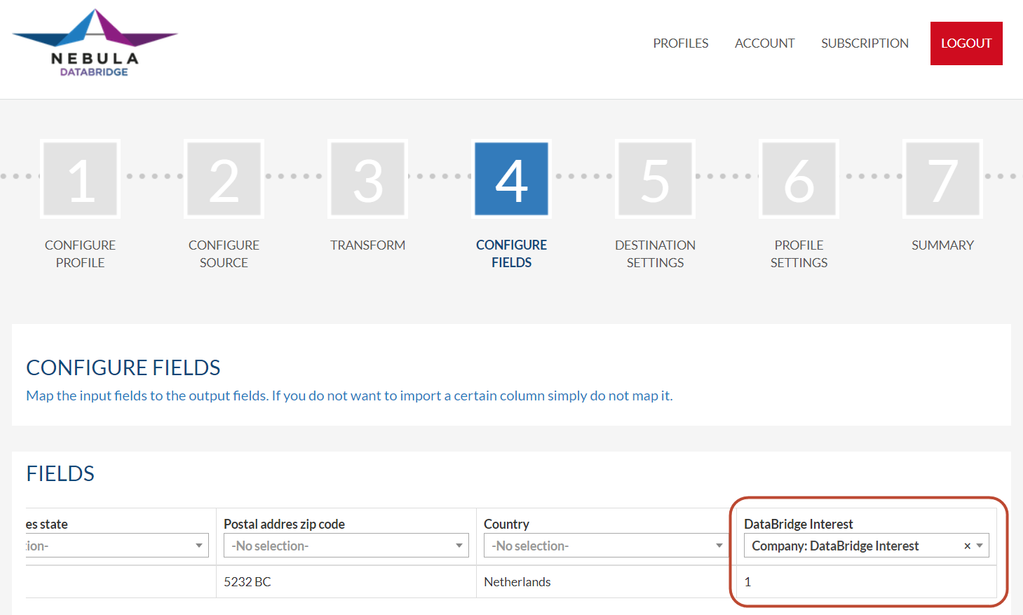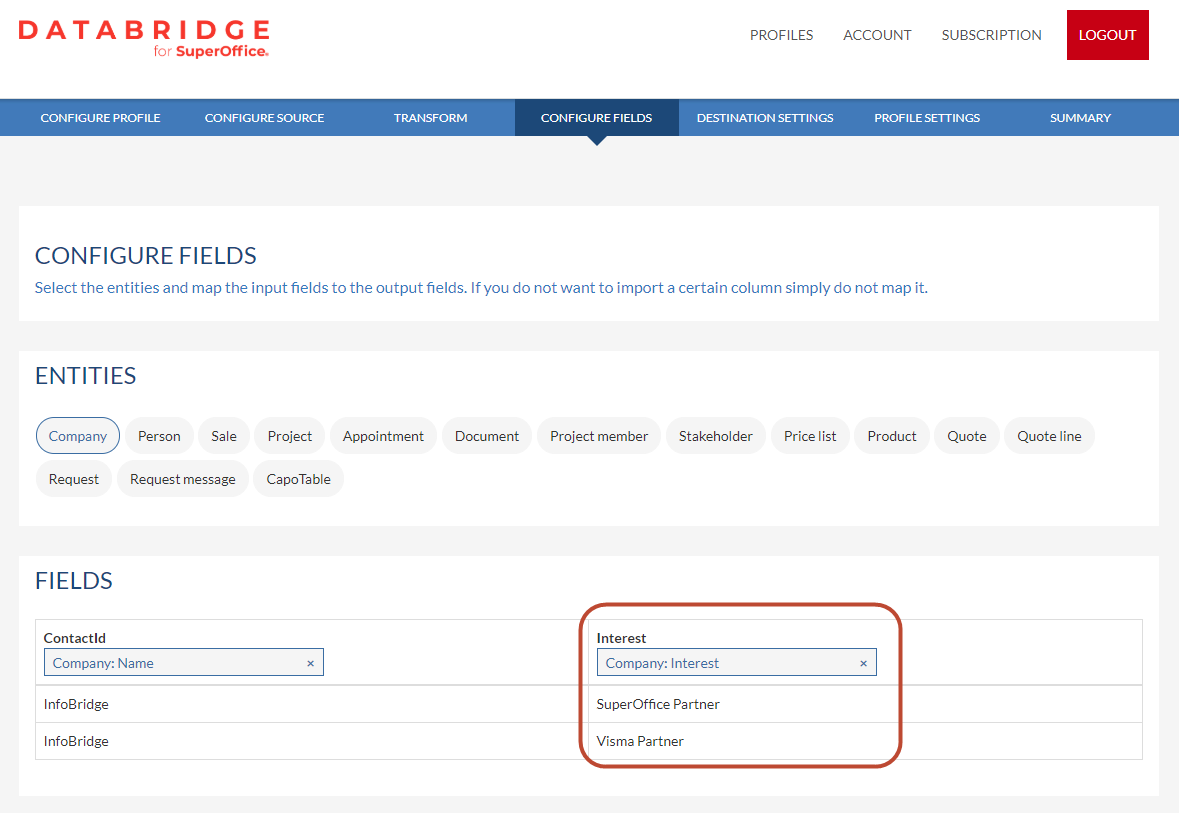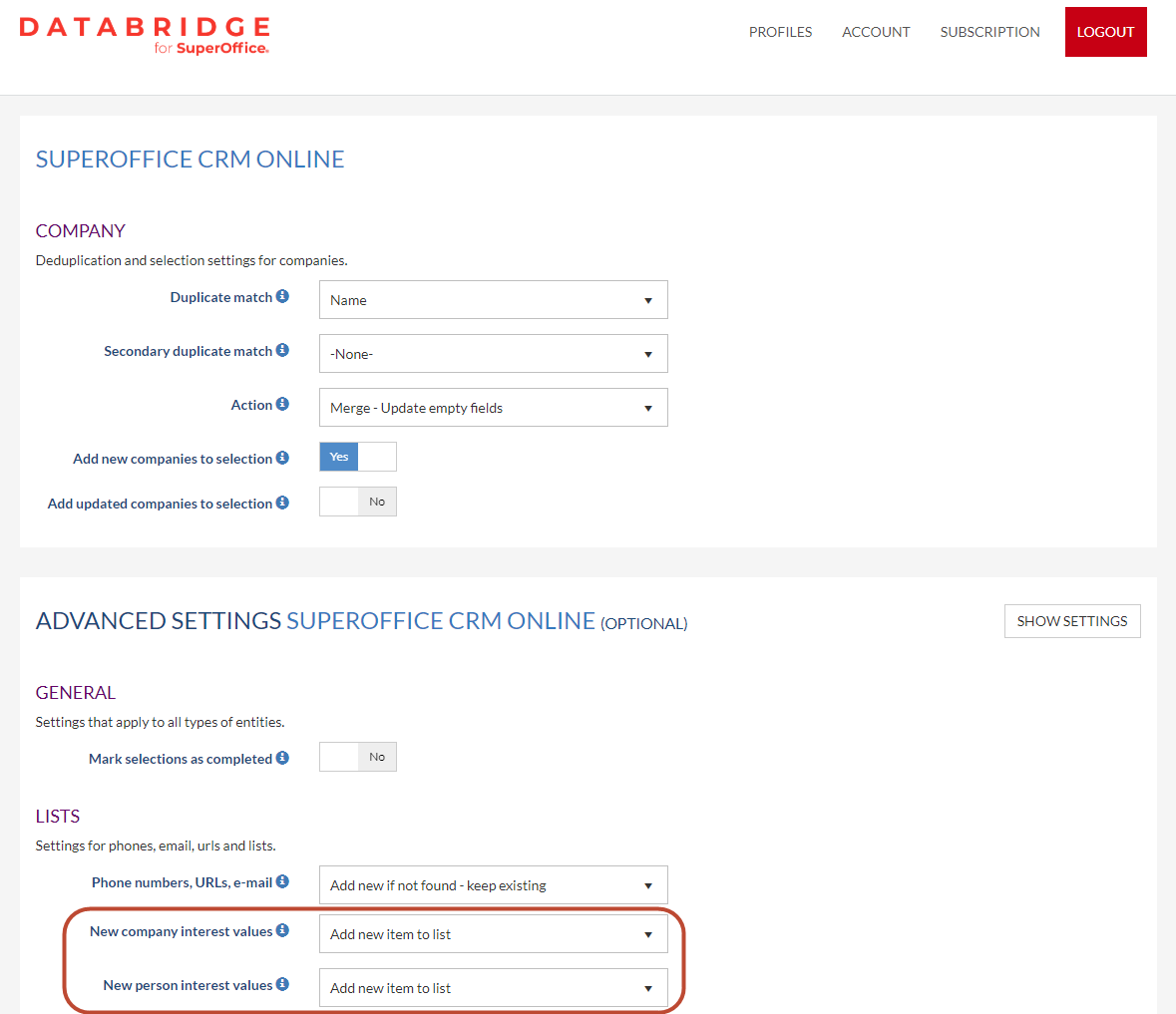How to import Interests
Overview
With DataBridge it is possible to import interests.
Interests are selectable when defining the fields within DataBridge. The actual names are retrieved from your SuperOffice environment, so there is no doubt when selecting them from Companies/Persons in the "Configure Fields" step.
How to
We have 2 ways of importing interests.
With the first method you select the interest from the pull down list in the Configure Fields page. In the import file you can select a value for enabling or disabling the interest.
The second method uses the SuperOffice way to import interests. This comes in handy when you have many interests to import per company/person.
Method 1
In this example, we will import an interest 'DataBridge Interest'. The actual interest "DataBridge Interest" is selected from the pull down list. The value we use is 1 to turn the interest on for this company we are importing.
We have used the value '1' for enabling the interest in SuperOffice but there are other options as well:
Use these values to switch the interests either on or off:
Values for enabling | Values for disabling |
|---|---|
| 1 | 0 |
| x | nei |
| ja | nee |
| yes | no |
| true | false |
| nej | |
| "" (Leaving it empty) |
Method 2
With this method the interests can be linked the SuperOffice way. You can map the field Interest to a column having a corresponding text in your import data to turn them on.
Let's us the following import data as an example
ContactId;Interest
InfoBridge;SuperOffice Partner
InfoBridge;Visma Partner
In the import profile the field Interest needs to be mapped to the Interest column from the import file.
When the interests from the import file match the interests in SuperOffice they will be turned on for the company/person.
When the interests do not exist we have also made an option to add them. This can be done in Destination Settings > Advanced Options
Requirements
Ensure the input file is set to have one value in each row for all the interests that need to be updated for a particular Company/Person. Also that other values for these customer/Persons needs to be repeated in each row.
The field “Interest“ must be mapped to the column in your input file.
This would only work if duplicate setting is set to Merge/update empty fields for Company/Person.
For enabling E-marketing, we need to map “Subscription Type“ field from Person to the column in your input file. But also map E-marketing to column with value as “True“. Otherwise even though values get enabled for all subscription types in SO contact but user will not be able to view it unless they enable E-marketing.
It also supports different language. Have value of interest/subscription type in any language in your input file (provided that value is set up in system and maintenance by the admin in SO), it will work as expected.
The above method is only to Enable the interest, you cannot Disable the interest with above method. You need to use method 1 to disable.
The old method of mapping each interest as a column with value True/False in input file would still work.