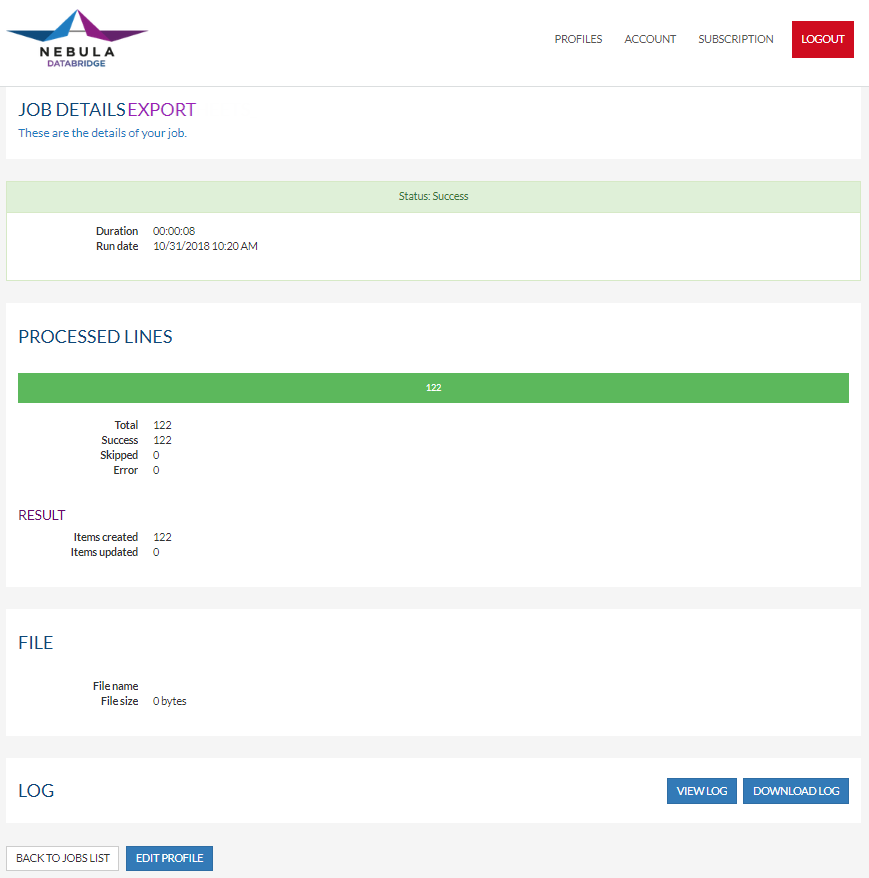/
View the status or result of jobs belonging to a profile
View the status or result of jobs belonging to a profile
Overview
Follow this article if you would like to know how to get an overview of the executed jobs in DataBridge.
How to
Log into DataBridge: https://my-databridge.infobridgeuniverse.com/Account/Login
Click the Jobs button for your desired profile in the Profiles overview.
In the Job overview, there are a couple of options:
- View: Choose the correct job, and click on View to see the Job details. You will see an overview of the processed lines.
- Run Job: This will allow you to start a new Import or Export job.
- Edit Profile: This will bring you to the profile so you can make some necessary changes.
View
To get a detailed look of your executed job, click View in the Job overview page next to an executed job.
In the Job details page, you can see the processed lines (Total, Success, Skipped, Error). You can view your log or download the log.
From the Job details page, you can go straight to the Profile by clicking Edit Profile. Or jump back to the Job list overview by clicking button BACK TO JOB LIST
, multiple selections available,
Related content
Trigger your import or export job
Trigger your import or export job
More like this
Start processing a job manually
Start processing a job manually
More like this
Start processing a job with a trigger
Start processing a job with a trigger
More like this
Start processing a job based on a schedule
Start processing a job based on a schedule
More like this
Explanation of profiles and jobs
Explanation of profiles and jobs
More like this
Can I receive a Notification after running a DataBridge job?
Can I receive a Notification after running a DataBridge job?
More like this
.png?version=1&modificationDate=1567599373994&cacheVersion=1&api=v2&width=800&height=683)