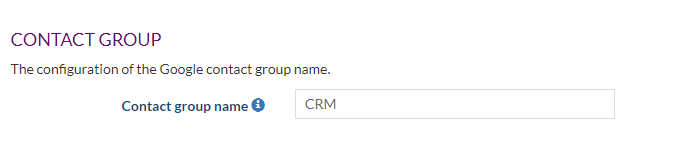/
How to clean the Google calendar
How to clean the Google calendar
Overview
There are two methods of cleaning a calendar:
- For users that work mainly in the SuperOffice CRM Online calendar, it’s easier to clean the Google calendar.
- For users that work mainly in the Google calendar, it better starts the synchronizer and clean-up the duplicates afterward.
Cleaning calendar in Google
Calendar clean-up for users that use SuperOffice CRM Online as primary calendar system.
Don’t follow these steps if you primarily use Google Calendar for your appointments or if you have a lot of Google Meetings (with invited participants).
- Make sure that the Synchronizer is disabled. Either Disable the profile or the user(s).
- Open Google Calendar.
- In the top right, choose the view "Schedule"
- Google does not support Labelling or Categorizing appointments. There is no easy way to filter or sort the appointments coming from SuperOffice. The appointments coming from SuperOffice do follow a specific format so you can determine these appointments. You have to delete these appointments manually.
Cleaning Tasks in Google
Cleaning tasks work in the same way as with the calendar.
- Open Google Tasks Canvas to get a full-screen task view.
- Sort the tasks in such a way that all SuperOffice Task can be deleted.
Cleaning contacts in Google
Cleaning up contacts is easier, as contacts are synchronized only from SuperOffice to Google and not the other way around (One-Way synchronization).
- Open Contacts in Google.
- Look for the SuperOffice contact group in the left column.
The group name is specified in the profile in Customize Systems or in the user's personal Preferences. - Delete this contact group with all contacts.
, multiple selections available,
Related content
How to clean the Outlook calendar
How to clean the Outlook calendar
More like this
How to deal with a companyname change
How to deal with a companyname change
More like this
Sign up for a new account
Sign up for a new account
More like this
Create a synchronization profile (SuperOffice Onsite)
Create a synchronization profile (SuperOffice Onsite)
More like this
(Re)enter my credentials for Gmail / Google Workspace
(Re)enter my credentials for Gmail / Google Workspace
More like this
Synchronize private appointments
Synchronize private appointments
More like this