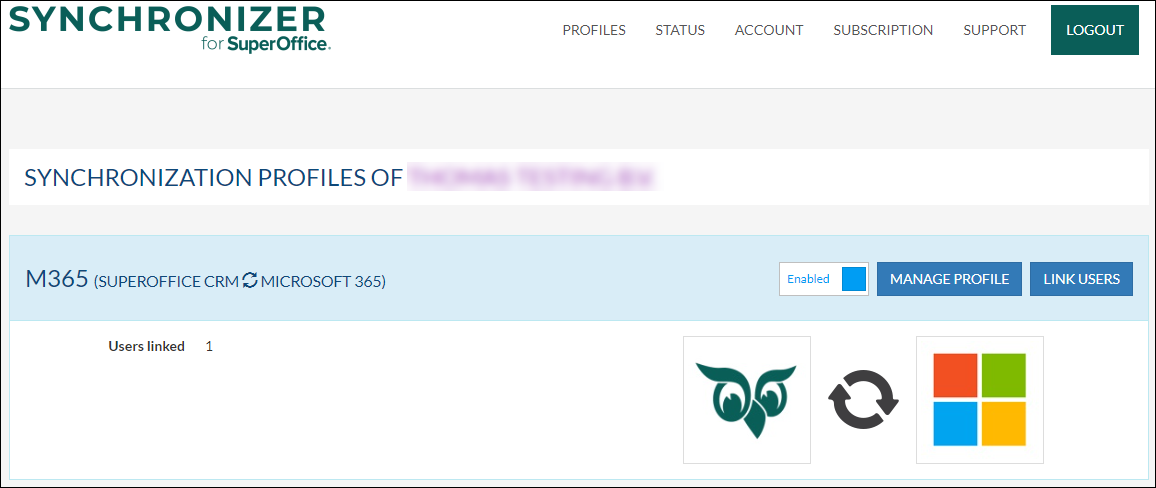Manage an existing synchronization profile
Overview
In this article, we are describing how to manage a Synchronizer profile.
Intended Audience
This article is intended for persons who are administrator for Synchronizer.
Prerequisites
The following prerequisites are required before you follow the steps below.
- A (demo) subscription of Synchronizer. Subscriptions are handled by SuperOffice, please contact your SuperOffice contact or partner. To sign up, follow this URL: Synchronizer registration
- A SuperOffice CRM login name with administrator rights
- One or more profiles in Synchronizer
How to
When you want to manage an existing Synchronizer profile you need to start by going to Synchronizer
This will bring you to the Profiles overview page.
As you can see there are three buttons with which you can manage your profile.
Enabled: If you need to disable your profile you can click this button which will disable the profile (the blue bar will turn yellow). Click again if you need to enable it again.
Manage Profile: Click this button if you need to make changes to the settings of the profile. You can go through the pages by selecting them in the blue bar on top of the screen. These pages match the wizard pages you saw when creating the profile. For detailed information on all the different settings please turn to the chapter Quick-start-guide for SuperOffice admins
Most common things SuperOffice admin users manage in the profile are fixing the profile connection to the calendar system. The most common cause is that the password expired. This will not stop the synchronization process, but you run into trouble when you want to link a new user. When there is no connection to the calendar system the new user cannot be retrieved, and an error will be shown that there is a problem connecting your calendar system. Adding the new password solves this quickly.
Note: Changes in the profile settings will not affect already synchronized items. Changing the subject line, for instance, will be applied to new appointments and tasks.
Link Users: A shortcut to bring you quickly to the Link Users page where you can manage the linked users. Add new users or disable / delete former employees.
Summary
You have learned to manage a Synchronizer profile.